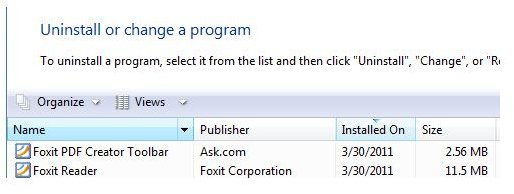A Guide to Removing Ask Search Toolbar from Internet Explorer
Ask Toolbar
The Ask toolbar is a free browser add-on or plugin for Internet Explorer and Firefox. It provides a search box for using the Ask.com web search service. Installing the Ask toolbar will change the home page of Internet Explorer and the search pages in Firefox and IE. Many users see this toolbar as annoyance or unwanted program.
The Ask toolbar is not only distributed by the search provider, but also by software developers. They often integrate the Ask toolbar installer in the software installer package making it opt-out, which means the Ask toolbar installs automatically by default. Some end-users mistakenly click the “Next” button without realizing the installer also includes third-party software.
Many computers also have unnecessary toolbars like Ask because they were forcibly installed by the software, even if users explicitly opted out of installing the toolbar. If you are a PC user who has an unwanted Ask Toolbar in Firefox or Internet Explorer, you can remove it easily with a few steps. Below you find the methods for removing the Ask search toolbar from Internet Explorer and Firefox.
Removing the Ask Toolbar Using Add or Remove Programs
Important note: Before removing the Ask toolbar, close your Internet Explorer and Firefox browser.
Recent reports on why you should not use the Ask toolbar: Firefox users complain about not being able to open a new tab in Firefox and they found out that the Ask toolbar is the culprit.
The Add or Remove Programs utility in Windows displays the list of installed software on your computer, and this is where you can remove the Ask toolbar. Simply locate the recently installed toolbar or search bar. Note that the name of the program might be different from what you will see in your computer. This is because the toolbar can be co-branded to software that bundles Ask toolbar. Below is an example of the Ask toolbar added by Foxit Reader:
Even if the program is using the name Foxit, it is still the toolbar by Ask.com. Select the toolbar entry in the list and click Uninstall. Users who downloaded and installed the Ask toolbar from Ask.com website will see it as “Ask Toolbar”.
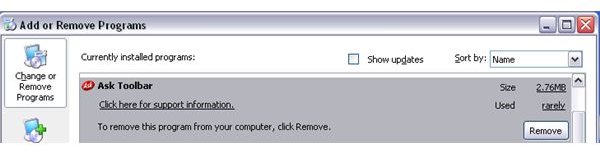
The Ask toolbar should be removed now but you need to clean the mess it created:
- You will notice that the search page in Firefox and Internet Explorer continues to use Ask Search as default search engine.
- You will also find that the home page in IE continues to use ask.com as default home or start page.
Find how to get rid of these annoyances by following the steps in the next section of this article along with alternative methods for removing the Ask.com toolbar.
Removing Ask.com Search and Home Page
The process of removing the Ask search toolbar from Internet Explorer and Firefox requires a few extra steps to completely clean the computer from unwanted toolbar and browser settings. After you have removed the Ask toolbar, you can then proceed to removing the Ask.com search engine and home page settings as follows:
For Internet Explorer users
-
Open Internet Explorer and click the Tools menu.
-
Click Internet Options and then click “Use blank” button or enter any website that you want to use as homepage e.g. www.brighthub.com
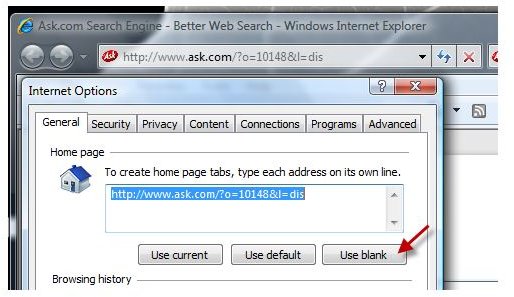
-
Click OK to apply the changes.
-
Proceed by clicking the drop-down menu in the search bar and then select “Manage search providers”.
-
The available search providers in IE are displayed. Select one of the providers and click “Make default”.

-
Select Ask Search and then click the “Remove” button. Note that you cannot remove Ask Search as search provider until you select another search engine as default search engine.
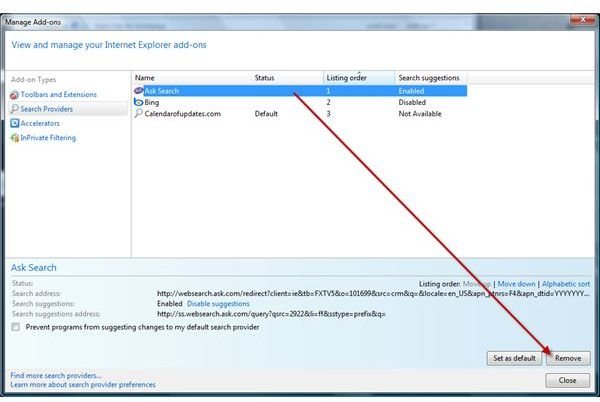
-
Close the add-on manager of IE.
For Firefox users
-
Go to the drop-down menu in the Firefox search bar and then click “Manage Search Engines”
-
Select Ask.com from the list of search engines and hit the “Remove” button.
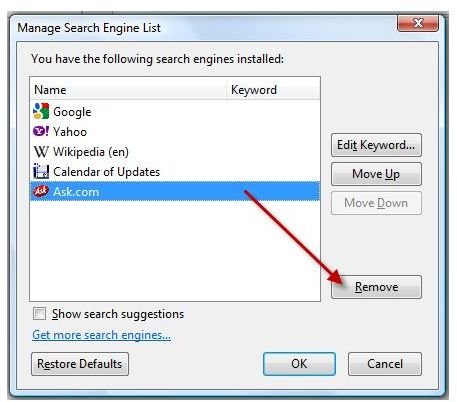
-
Click OK to apply the changes.
Then use CCleaner to delete temporary files added by the Ask toolbar installer. You should also check for the presence of the Ask.com folder in C:\Program Files and delete it if it exists:
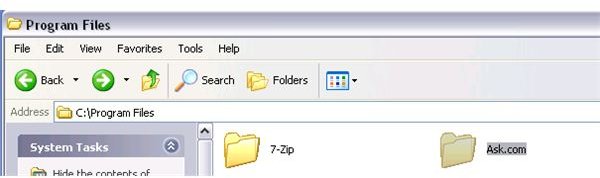
Other Ways to Remove the Ask Toolbar
You can also remove the Ask toolbar from IE within the toolbar menu:
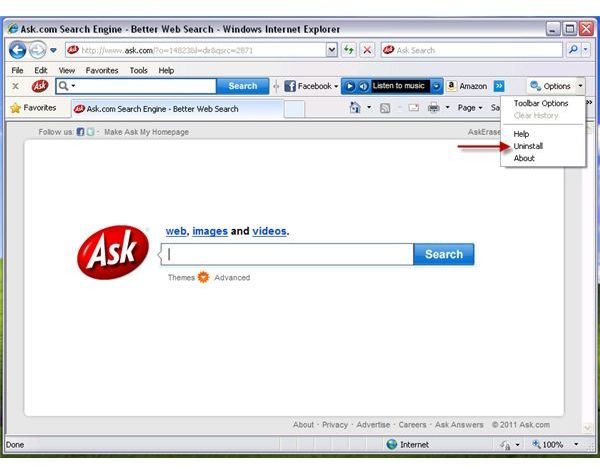
However, the step explained above will not remove the Ask toolbar for Firefox. You should remove the Ask toolbar for Firefox by opening the Add-ons manager in Firefox and select “Uninstall”:
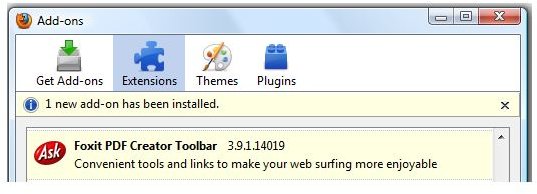
Watch out for the Ask toolbar bundling trick discussed on the first page of this article when installing legitimate pieces of software in the future to prevent going to all these removal steps again!
References
- Screenshots taken by the author, courtesy of Mozilla, Microsoft, Foxit and Ask/IAC.
- Information based on testing done by the author.