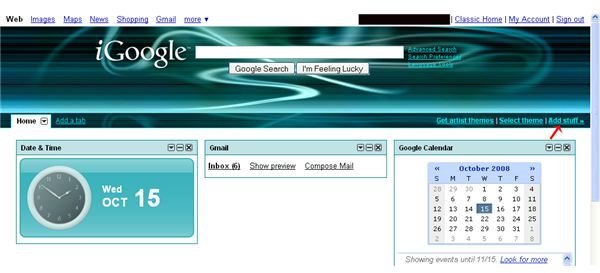Project Management with iGoogle
With iGoogle, you can create a personalized homepage when searching using Google. When you integrate with other services like Gmail, Google Calendar and Google Notebooks, you can easily manage all of your projects. First, you need to visit iGoogle: Creating your Homepage so that you can learn how to set your personal page. Once you have created your iGoogle personal page, you will then be able to customize it and manage your projects with these tips and tricks.
Gathering Project Data
Now that you have set up your iGoogle page, you’ll need to gather all your project data. Make sure you have a list of all ongoing projects and notes about their progress, especially their due dates and client contact information. You should add all of this data to your Google Calendar. This will be the most time-consuming portion of setting it up as you may have to go to several email accounts, Web sites and programs to get all of your information in one place. Once you have done this, you will be able to keep everything up-to-date with ease, saving you time in the long run.
For help with Google Calendar, you can take a look at these articles:
- Creating Google Calendar Account
- Using Google Calendar as your Task List
- Google Calendar: Using Colors and Coding
- Using Google Calendar to Manage your Time
Adding Google Calendar to iGoogle
From there, you’ll want to make sure that you have Google Calendar on your iGoogle page. You can do this by:
- Signing in to iGoogle.
- Clicking Add Stuff.
- Looking for Calendar in the list of widgets.
- Clicking Add it now.
- You should get confirmation of the addition of the widget.
- Then drag and drop the widget where you want it to go on the page.
Adding Gmail to iGoogle
If you haven’t done so already, set up a Gmail account just for your project and client correspondence. Gmail has features to allow you to keep track of emails and all the responses to that particular email account in one window. This way, you do not have to sort through everything to find the email that gives you the information for which you are looking. For help setting up a Gmail account, check out the following article: Setting up a Gmail Account.
You can add Gmail to your iGoogle by:
- Signing in to iGoogle.
- Clicking Add Stuff.
- Looking for Gmail in the list of widgets. It should be the first option. If not, it will be close to the top.
- Clicking Add it now.
- You should get confirmation of the addition of the widget.
- Then drag and drop the widget where you want it to go on the page.
Why this Works
Because you have a calendar set up with all your projects and due dates, and your email all on one screen, you now have everything you need to keep track of what you are doing and what you have done in one place. There’s no more keeping track of slips of paper, running multiple programs, trying to remember what you have or have not done or trying to keep track of everything in a variety of different programs .
Keeping track of everything with Google Calendar and Gmail via iGoogle is a wonderful tool, and it is an entirely free way to manage your projects. The image to the left shows you my iGoogle screen with an arrow showing you how to add items to it.