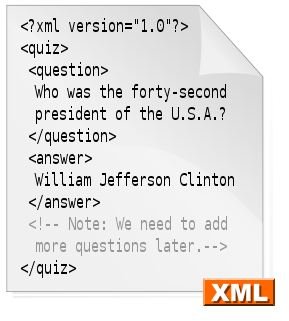Tips on How to Display XML Data Web Page in Firefox
Firefox and XML
If you’re developing an XML code that you expect to be displayed on a web page, one of the first things you’re going to check is how it looks. To do this you would typically use Firefox, with the various versions of Internet Explorer and other browsers checked a little bit later on after development of the code is completed.
Learning how to display XML data on a web page in Firefox should be a pretty straightforward task – so the real question isn’t “how do I display XML data in Firefox?” but “why won’t Firefox display the XML data?”
XML Data and XSL Stylesheets
XML data is used as a universal, ad hoc alternative to HTML, employing similar markup conventions but able to carry a much wider set of data. A common use for XML is in RSS feeds, but it is also used in transmitting data between banks and other financial institutions. This is due to the flexibility of XML, something that is further enhanced by the presence of XSL documents.
As with CSS and HTML, XSL provides visual formatting for XML documents, enabling them to be easily read when observed in a browser.
(Image via Wikipedia.org)
Understanding XML Display Problems
In normal circumstances, XML data should appear on web pages in Firefox. For instance if I was in the middle of coding an XML file in the popular freeware Windows text editor Notepad++ and wanted to view my work so far in Firefox, I would be able to do this via a simple menu command to view the file in a browser.
A basic XML file will appear pretty much as it would in Notepad++, while XML with an associated XSL document should be rendered as per the styling specified in the XSL file.
With this web page open I would only need to refresh it every so often in order to check any changes I had made to the original document. Therefore, anyone experiencing problems displaying XML data on a web page in Firefox is missing the XSL file or their browser is blocking the document.
Troubleshooting the Display of XML Data
In order to troubleshoot this issue, you need to check two things. The first is to confirm that the XSL document is where the XML file thinks it is. If you’re developing locally this should be easy to check, but if you’re viewing a remote website then you should skip the next paragraph. The XML file will have a declaration in the header detailing where the XSL file is.
This will either be an absolute filepath or a path relative to the XML file. If neither is present or the information provided is incorrect, this will be the reason why the XML data does not appear as expected. Altering the filepath to display the correct information will resolve this. If you are attempting to view web pages with XML data in them, Firefox should be able to display these by default.
However, if you have the Firebug web development extension for Firefox installed, this can cause some problems. Your best bet is to temporarily disable the extension, and re-enable it once you have viewed the information you wanted.