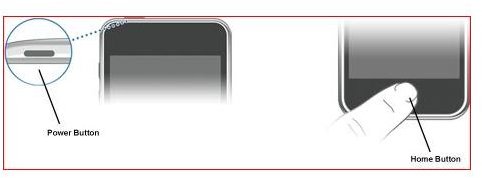How to Unjailbreak an iPod Touch
Why Go Back?
There is a lot of information on the Internet about how to jailbreak an iPod Touch, but what if you need to unjailbreak it? If you are having problems with your device and need to send it in to Apple for service, they will not fix a jailbroken iPod as it voids the warranty. If you take it back to a store for a refund, they will not give you one if it has been jailbroken.
The good news is jailbreaking is reversible by restoring your device through iTunes. Note that Cydia and all other apps you have installed will be removed from your device after your go through the restore process. Once the process is reversed, not even Apple will know the iPod Touch was ever jailbroken.
How to Get Your iPod Touch Back to Its Original State
- Connect your iPod Touch to your computer via the USB cable. Plug one end of the cable into your iPod, and then plug the other end into a free USB port on the front or back of your computer. Wait for iTunes to open on your computer. If it doesn’t automatically open, double-click the iTunes icon on your desktop to open it. Alternately, click the Start button, click All Programs, and then click iTunes.
- Your iPod should be listed on the left side of iTunes under Devices. Click on it one time to select it.
- Click the Summary tab on the right side of the screen. Click the Restore button under Version to begin the Restore process.
- Restoring your iPod will delete all data stored on it, including downloaded apps, songs, videos, contacts, photos, calendar information, and any other data you have backed up on your iPod Touch with iTunes. For this reason, we are going to back up your iPod before we restore it.
- Click Yes to backup your iPod Touch.
- Your iPod Touch will auto restart and then will prompt you to Restore from Backup. Select the latest backup you made before you restored the device. Click Continue to reload your apps, songs, contacts, photos, etc. onto your restored iPod Touch.
When the restore process is completed, your iPod Touch is no longer jailbroken. Note that this process can take some time to complete.
DFU Mode
Some people have had problems with their iPod Touch after it was jailbroken, such as errors, the Apple Logo Loop screen, and blank screen or restore errors. These errors can usually all be solved by placing your it into DFU Mode and restoring it through iTunes.
DFU (Device Firmware Update) Mode puts your iPod Touch into a mode that allows you to solve many problems. When it is in DFU Mode, it bypasses a built in program called iBoot. iBoot is a tiny piece of software that makes sure you are restoring a firmware version greater or equal to the firmware currently running on the iPod.
While in DFU Mode, the iPod Touch will not load the iBoot Software or the operating system (OS). Even though iBoot or the OS are not being loaded, your iPod Touch can still work with iTunes. This will enable you to downgrade the current firmware on the device, or to restore it.
So, if you have a jailbroken iPod Touch that will not boot, is getting errors, and so forth, then you should try to put it in DFU Mode and then restore it.
Connect your iPod Touch to your computer via the USB cable, and then open iTunes if it doesn’t open automatically. Stop any syncing with your iPod Touch. Press the Home button on your iPod Touch and then slide the slider to Off to turn the iPod Touch off.
With your iPod Touch turned off, hold the Power and Home button simultaneously for exactly 10 seconds.
After 10 seconds, release the Power button, but continue holding the Home button for approximately 30 seconds, or until iTunes displays a message that iTunes has detected your iPod Touch in Recovery Mode (which is DFU Mode).
Follow the same restore steps above to restore the iPod Touch.
If you are having problems, make sure you are holding down both buttons and then release the Home button right before you think the Apple logo will appear. If you see the Apple logo appear and are still holding down both buttons, you have held them down for too long and it will not work correctly. You will have to try again until you get it right.
References
https://manuals.info.apple.com/en_US/iPod_touch_iOS4_User_Guide.pdf
https://www.ijailbreak.com/how-to/using-dfu-mode-to-fix-ipod-touch-and-iphone-errors/
Image Credit: https://www.ijailbreak.com/how-to/using-dfu-mode-to-fix-ipod-touch-and-iphone-errors/