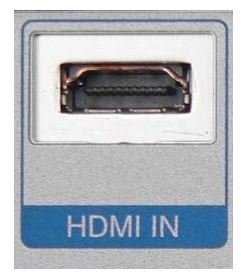Home Theater Connections & Cable Types - Digital Connections (HDMI, TOSLINK, S/PDIF, YCbCr, and Digital Component Video)
Why do I need to Know the Connection Types?
If you are going to build a home theater or make some additional purchases for your already available equipment, then you have to know what kind of cables and connections you’ll need to hook up your components. Some connections carry analog signals and some carry digital signals. (For a bit of science, analog signals follow a sinusoidal curve and digital signals use only 1s and 0s.)
Modern LCD, plasma, and the new OLED screens process digital signals where older TV sets like CRT and rear-projection TVs process analog signals. If you connect a digital output (say a Blu-ray player) to an analog TV, then the digital output signal will be converted to an analog signal to enable the TV to show the content, but the results will be lossy because you have converted a good signal to an inferior one. Therefore you have to know how to connect the right equipment with the right connection.
Throughout the article I will go through the connection types one by one and in the section headings I will use the following notation to indicate what signals can be carried by the connection:
- (A) Audio signal only
- (V) Video signal only
- (AV) Both audio and video signals
Digital Connection Types
HDMI (AV)
The High Definition Multimedia Interface, abbreviated as HDMI, can carry both audio and video signals. The HDMI connection is the standard connection for carrying high definition (HD) content. If you have a device that has an HDMI connection, such as a PlayStation 3, and a TV with an HDMI connection, it is the best practice to connect the two with an HDMI cable.
With the HDMI connection, we have the High Definition Copy Protection (HDCP) issue. HDCP is brought to us by Intel to enforce the “fair use” of high definition content - in other words to avoid piracy. It is a proprietary protocol (and thus should be licensed) which encodes the HD contents before it reaches the video playing equipment and decodes it in the display equipment. So, if you cut the line between your Blu-ray player and LCD TV and try to record the contents, you will be only able to see standard definition (SD) content at best. The encoded audio and video data will be decoded at your display device (TV or monitor) to deliver you the content “right.”
If you will be making a purchase for a device that has an HDMI port, then insist on seeing that it is compliant with HDCP.
TOSLINK (A)
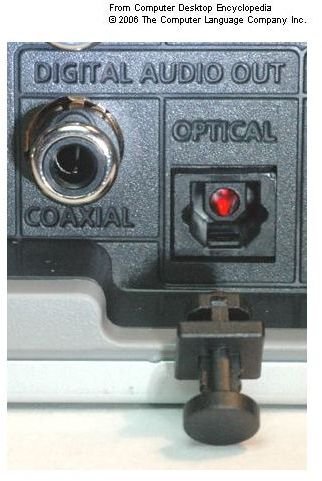
TOSLINK, or optical fiber connection, is a connection type that only carries audio signals over a fiber optic cable. TOSLINK is the best way to carry audio signals both for its digital nature and the fairly lossless physical structure. Most probably your AV receiver will have one TOSLINK connection and it is the best practice to use this connection with the devices that are able to deliver multichannel audio, such as 5.1 or 7.1.
TOSLINK was created by Toshiba in 1983 and therefore can be found in many AV receivers, CD players, Mini Disc players and DAT recorders.
S/PDIF (A)

S/PDIF is an abbreviation of Sony Philips Digital InterFace and, as you have guessed, was jointly developed by Sony and Philips. The connection handles the audio data in digital format and is mainly used to connect DVD players to AV receivers which are capable of processing Dolby Digital or DTS sound. However, the connection is also widely used to carry audio from a CD player to a receiver.
But there is one thing to consider here. Although there are conflicting opinions on whether it is safe or not to connect S/PDIF output to an older amplifier or AV receiver, I suggest that you avoid using this type of connection unless you are certain that your gear was made for it. S/PDIF is a digital output, and you can damage your analog audio equipment with a digital signal.
Image courtesy of Tigerdirect.
Digital Component Video (V)
Please see the “Component Video and Digital Component Video” section under “Analog Connection Types” on the next page. Digital Component Video is, as the name implies, a digital connection, however there is also an analog connection with the same name that seemingly uses the same connection cables.
YCbCr (V)
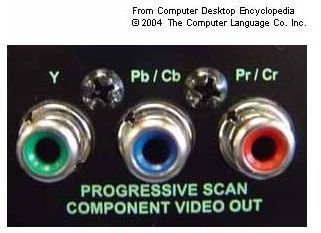
This is a connection type that is very rare and for the time being used only in digital photography. It can transmit video signals but there are not many devices in the market that have YCbCr connections. (Almost all the products carry the analog version, the YPbPr connection.)
Next: Analog Connection Types
Analog Connection Types
SCART (Europe) – EIA Multiport (EIA Interface) (AV)

Although uncommon in the rest of the world, SCART is the de-facto standard for connecting standard definition audio and video devices together in Europe. Also known as EIA Multiport or EIA Interface in the United States, it has largely failed to catch on in the Americas. All European TV sets have at least one SCART connection and almost all satellite boxes have at least one. The connection’s limitation is only up to DVD-quality, so it does not make sense to connect any equipment which can deliver higher quality with a SCART (EIA) connection.
Again, SCART is found on almost all TVs in Europe, and it is no surprise that it can display TELETEXT.
S-Video (V)

The “Separate Video” or “Super Video” is an analog connection capable of carrying DVD quality output at maximum. The video signal is carried separately: luminance and color. There are mainly two different types of S-Video connections: 4-pin and 7-pin. There are cables/converters for converting a 4-pin to 7-pin, but I highly discourage using such connectors because most probably you will end up with garbled and/or black and white output.
S-Video delivers image quality similar to SCART connections, and therefore I recommend using this connection type when image quality is not so important, like connecting standard definition video to a non-high definition TV.
Component Video and Digital Component Video (V)
Component Video does not carry audio signals and therefore is mainly used with separate audio connections. Basically, in this connection type the video signal is separated into red, blue, and green video components and sent independently to the display device – monitor or TV. Since the signal is split into independent parts and there is no chance of mixing the signals together, there is theoretically no limit to the color depth and the resolution of the video signal being carried. However, component video requires a high bandwidth because each segment also carries the entire black and white component, and the market movement is currently toward HDMI for home theater and DVI for computers. That said, so far consumer grade TVs support a maximum of 1920 x 1080 resolutions (Full HD), except for some prototypes seen in the Far East, but if component video equipment supports it, you can watch video at any resolution that your TV supports.
Component Video Types: RCA Connection (AV)

RCA is a very common connection that can be found on TVs, receivers and other audio and video equipment. You can easily recognize the connection by the yellow, red and white jacks, where the yellow cable carries the video signal, the red cable the right speaker, and the white cable the mono or left speaker. This connection is good for connecting DVD equipment to a receiver/TV or connecting a stereo audio equipment to a receiver/amplifier. The audio signals are carried in digital form and the three cables can be used separately. For example, with a three-jack RCA cable, you can use only the yellow one to connect your DVD to your receiver/TV or the red/white to connect your CD player to an amplifier/receiver leaving the other jacks disconnected.
And just a note, the video section (the yellow cable), when used individually, is called “Composite Video.”
Component Video Types: YPbPr Connection (V)
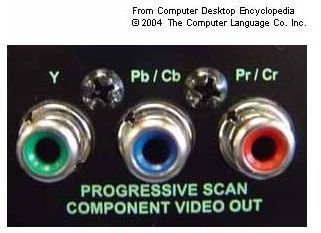
YPbPr connection is in the family of component video types. Other than its intended use, it is the same with the RCA connection and the video cables can be used interchangeably. However the yellow video cable should be plugged into the green sockets. I do not recommend using the RCA audio cables for YPbPr connection because of the sometimes-different resistance values (75 Ohms to be precise).
This connection is sometimes called as “yipper” connection due to the difficulty in pronounciation.
Coaxial (AV)

Coaxial connections are mainly found in radio receivers with antennas and cable television. The advantage of this connection is that it is free from any electromagnetic interference. It is perhaps the oldest connection available, since it was patented in 1880 in the United Kingdom. The first transatlantic coaxial cable was laid in 1958. The connection is possibly installed in every television set currently produced.
VGA (D-Sub) (V)

The Video Graphics Array (VGA) connection was developed by IBM in 1987 and is present in almost all monitors today. The VGA connection can be found on video graphics cards on desktop computers, laptop computers, and LCD/Plasma TVs, making it one of the widely available connections. If you are thinking about a VGA connection, be sure to check out the number of pins and rows on both of the equipment - your TV, monitor, laptop or whatever you want to connect. Although most common VGA connection is the three-row VGA with 15 pins, there are some very rare connections with 2-rows.
The VGA connection is superseded with the Digital Video Interface (DVI) connection.
Conclusion
As we have seen so far, there are a lot of connections available for the home theater system components: TVs, receivers, DVD players, Blu-ray equipment, computers, etc. We need to know adbout them basically to make informed purchase decisions and have better and higher quality outputs.
This post is part of the series: Home Theater Basics
In this article series we take the reader step by step to building a home theater. The connections, devices, setup, layout will all be explained in detail and finally the reader is well equipped to build his own home theater system.