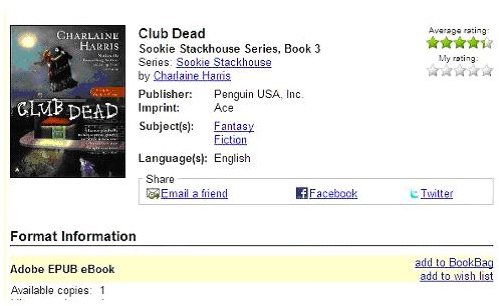How to Download Library Books to Nook
If you are new to Nook, you may wonder if you can download library books to read. You will be glad to know that you can download books from your library to your Nook if your library uses the Overdrive eBook database. It will also show you how to return the book when you are finished reading it.
Install Adobe Digital Editions
Before you can start reading library books on your Nook, you need to download and install Adobe Digital Editions . Overdrive uses ADE to allow you to read the library books. Navigate to the Adobe website and click the brown Install button. Click the Install button again.
Click Yes to continue downloading ADE, click Next and then click Install. Click the I Agree button to agree to the terms and then click the Continue button.
Enter your Adobe ID (email address) and password and click the Activate button. If you cannot remember your Adobe ID, click the link, Did you forget your Adobe ID? If you don’t have an Adobe ID, click the Get an Adobe ID Online link to obtain one. Click the Finished button when the installation is completed.
Check Out Book on Overdrive
Navigate to your library’s website and sign into Overdrive. Most libraries use the barcode on your library card as your sign in. Search for a book that you want to read on the site. When you find the book, click the add to Bookbag link in the bottom right corner. The title will remain in your Bookbag for 30 minutes before being returned back to the library’s collection.
Specify the length of time you want to borrow the book from the Lending period drop down list, and click the Confirm Check Out button at the bottom of the screen.
Download and Open the Book in Adobe Digital Editions
Open Adobe Digital Editions on your computer. Go to your Bookshelf, and click the link to download the file necessary for ADE to download the eBook. Select to open the file with Adobe Digital Editions. Adobe Digital Editions will then download the eBook you chose and open it on your computer.
Click the Library icon to go back to Library View in ADE.
Transfer the Book to Your Nook
Connect your Nook to your computer via the USB cable. Connect one end of the cable into the port on your Nook, and connect the other end into a free USB port on the front or back of your computer. Your Nook will appear in ADE on the library page.
If your Nook does not show up in Adobe Digital Editions, close it out and then reopen it. Before you reopen, make sure your Nook is turned on and the USB connection screen is displaying. If you do not see this, disconnect and then reconnect your Nook to your computer.
Drag the book from the Library in Adobe Digital Editions, and then drag it to the Nook icon to put the eBook on your Nook. If you click on the Nook icon, you will be able to see the eBook in your Nook library.
Return the Book
Once the lending period is over, the book you downloaded expires and you will not be able to access it on the Nook. If you finish a book early, you can return it so you can get another book, and so other people can have access to the book.
You have to return the book from both your computer and your Nook.
Connect your Nook to your computer via the USB cable and turn it on. Click your Nook’s eBook library icon in Adobe Digital Editions. Click the arrow in the upper left-hand corner of the title, and click Return Borrowed Item. The book will then disappear from your library.
Click the All Items bookshelf in Adobe Digital Editions and find the book. Repeat the same process to return it from your computer.
Troubleshooting
Here are some troubleshooting steps you can take if you are having problems leaning how to download library books to the Nook device.
- Turn on Your Nook
When you plug your Nook into your computer, make sure it is turned on. It will not automatically turn on when it is plugged on as a USB drive will do.
- How to Finish Your Book
It is good practice to return your eBook when it is due, but if you are not quite finished with it, you can do the following:
First, do not close the book on your Nook, and then change your Nook to airplane mode so the battery will not drain as fast. Do not connect your Nook to your computer or turn it off. This will stop the book from expiring. If you are lucky, you will be able to get it finished before your Nook has to be charged. You can also always just check out your eBook for 21 days, but then be sure to return them as soon as you are done so other people can enjoy them.
If you are still having problems downloading library books onto your Nook after reading this article, leave a comment and I will be glad to help you.
References
- Image credit: Author’s own image
- Pierce County Library, Book download guide