Using Kindle GPS Function
Using Kindle GPS To Get Directions
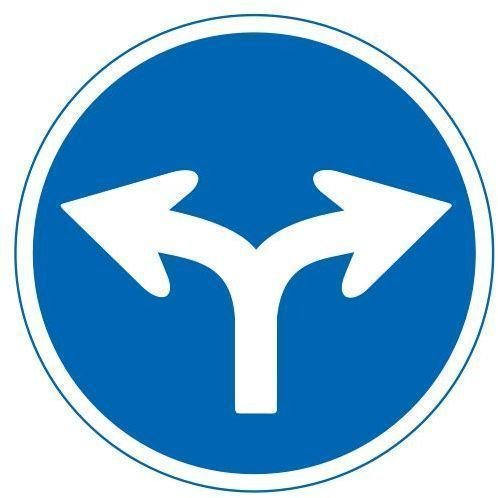
You never know when you will need directions. If you own an Amazon Kindle you can get directions to your destinations with a touch of a few buttons. The Kindle allows you to connect to and use Google Maps with its 3G connectivity, and it is free, too. But, how will you get directions using GPS on Kindle? Here is how …
Kindle GPS function provides two modes for getting directions: Basic Web for text-only directions and Desktop or Advance mode if you want to get detailed and graphical directions. You can use either of these modes but if you want to get directions quickly, the Basic Web mode will be better as it works faster.
1. So the first step for getting to Google Maps on Kindle: Press the Menu button, select Experimental then click on the Basic Web
option.
2. Press the Menu button again then choose Enter URL or Go to Top.
3. Now type this URL exactly like this: maps.google.com/m/directions.
4. Press the Enter key then select Search My Items and from there you will be taken to Google Maps.
5. When the Google Maps page opens, you can optionally bookmark it, for quick future accesses, without needing to enter the Google Maps address.
6. Now use the Kindle’s five-way controller to go on the Go To section. You will now be taken to Google Maps where you can enter a destination point. Use the From field to enter the starting point then choose how you are traveling – by car, walk or bicycle.
They will be complete directions for your destination but text-based. These are easy to read without graphics, but if you prefer graphical version of Google Maps, use the Desktop or Advanced mode as mentioned above.
Public domain image from Wikimedia Commons.
Accessing Google Maps While Reading a Book
This is another method of accessing Google Maps on Kindle. If you’re reading an eBook, you can access Google Maps directly from there. Here is how:
1. While reading a book, type any character to open up the search dialog box.
2. There will already be a character in the search box, delete it and type in @url maps.google.com/m. You will be taken to Google Maps
3. When you are finished using Google Maps, press the Back button to go back to the book that you were reading.
Google Maps Shortcuts
Now that you know how to use GPS on Kindle, here is a list of shortcuts that you can use to make using Google Maps on Kindle a little easier.
-
Plot your current location: Alt – 1
-
Find gas stations: Alt - 2
-
Find restaurants: Alt – 3
-
Create your own search: Alt – 5
This was how to use the Kindle GPS function and some Google Maps shortcuts to help you navigate through Google Maps search options.
Reference
How to use Kindle GPS function, Travisvs, https://ebookreadersresource.com/ebook-readers-blog/kindle-how-to/kindle-gps/