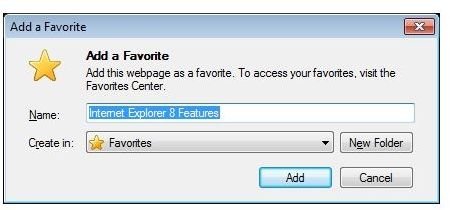Organizing Favorites In IE Internet Explorer Bookmarks
IE Favorites Bar
The IE Favorites Bar is a toolbar in Internet Explorer. Like other toolbars, it runs the length of the browser window and is always available. Favorites saved to the Favorites Bar are accessible with one click. By default, bookmarks saved to the Favorites Bar are displayed like borderless buttons with the webpage’s favicon (the little icon for the webpage) displayed next to the text title of the favorite.
Of course, all of this can be customized. The Favorites Bar can even be hidden either to increase available screen space, or to “put away” your favorites for a while. Right click on any favorite and one of the options that appears in the context menu is Customize Title Widths. You can choose from long titles, short titles, or icons only. This allows users who want to store more favorites on IE’s Favorites Bar to see more bookmarks at one time by compacting how they are displayed. One downside to using the Icons Only selection is that not all websites create favicons for their websites, which means that they use the default “e” favicon. If you have more than one of these sites bookmarked, you won’t be able to tell the difference between then.
Adding favorites to the Favorites Bar is easy. Next to the Favorites menu on the left side of the favorites bar is a start with a green arrow pointing to the bar. Clicking this button saves the currently displayed webpage to the Favorites bar.
Organizing bookmarks on the Favorites Bar is also easy. Just drag and drop bookmarks to reorder them. You can also adjust the title of any favorite by right-clicking on it and choosing Properties. Input the desired bookmark name in the form and, viola.
Organize Favorites
Unfortunately, no matter how compact you make them, only so many bookmarks can fit onto the Favorite’s Menu at one time. For organizing the rest of IE favorites, you’ll need to use the Bookmarks Menu and the Organize Favorites window. Internet Explorer 8 does not support tags for bookmarks like better web browsers do, so users are left to organize them via a folder structure.
You can open the Organize Favorites window by selecting Organize Favorites from the Favorites Menu, or by pressing CTR-B which is the standard hot key on other web browsers which refer to such saved webpages as “bookmarks”. The window provides buttons to create a new folder, to move bookmarks or folders to another folder, and a button to delete favorites or folders of favorites. While these buttons are usable, users can also move favorites around by dragging and dropping them as well.
Also, new folders can be created as part of the bookmarking process. When a new favorite is added, the ADD a Favorite window that pops up allows the user to select which folder to put the favorite into. Alternatively, the user can click the New Folder button to create a folder here.
How to organize your favorites depends upon how you use them. You can organize them into work and personal bookmarks, for example, or by project, or subject. Basically, the structure of IE Favorites is identical to that of file folders on the hard drive, so for many users organizing them in a similar fashion is useful.