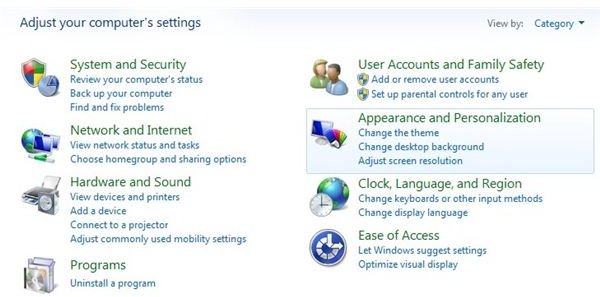Windows 7 Background Problems
With the release of windows 7, people have been facing issues with regard to Windows 7 background problems, whereby, the user is unable to set the background of the screen. If a user tries to set a jpeg image as the background, an error appears indicating an internal error. Users have also complained that they can only set solid colors as the background and nothing else. However, there are no such Windows 7 background problems. Rather, it is a feature introduced by Microsoft in Windows XP and has been continuing since then. This feature belongs to Ease of Access category, where for the comfort of user the background image is disabled so that a user can clearly see the icons on the screen.
Here is a guide that will help you fix Windows 7 black background problems. For other issues with Windows 7 background problems keep reading below.
Windows 7 background problems – Issues Fixed
Step 1: Press Start Menu and move to Settings. In Settings menu, click Control Panel. A Control Panel window will appear. In the Control Panel window, find and click Appearance and Personalization. A new window will appear. In the new window, find and click Ease of Access Center.
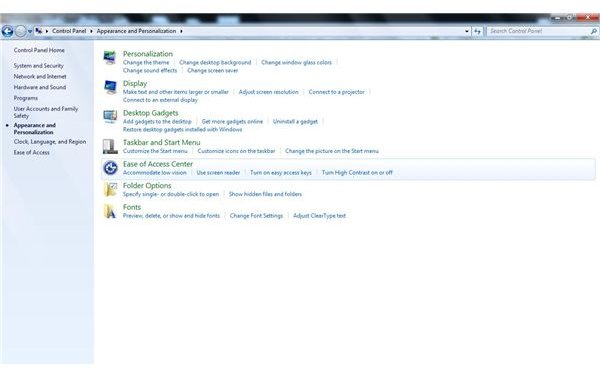
Step 2: In Ease of Access Center window, you will find a lot of options along with a computer voice narrating the options and giving you a brief overview about Ease of Access center.
From the list of available options, find and click on “Make the computer easier to see” hyperlinked text**.**
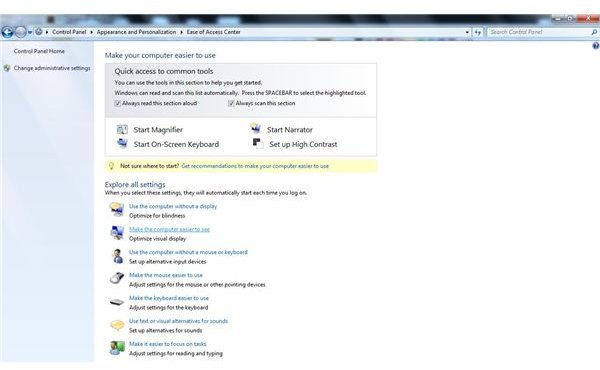
Step 3: A new window will appear and you will find a lot of options under different sections in this window. Go to the last section, entitled Make things on the screen easier to see.
Under this section, you will find three checkboxes. You need to uncheck the last 2 checkboxes that reads
Turn off all unnecessary animations (when possible) and Remove background images (where available)
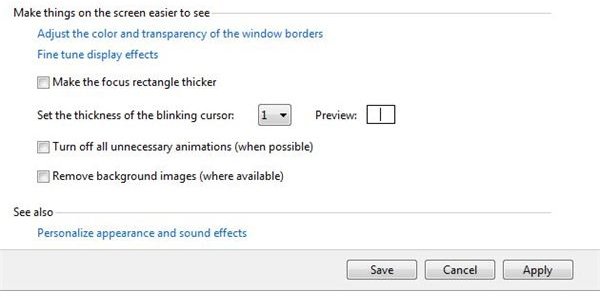
Once, you uncheck both these checkboxes, Click on Apply button to apply the changes. Finally, click on Save button to save the changes. Once you click on the Save button, you will automatically be redirected to the previous screen.
Note: If you are still not able to set the background image, then you might have a corrupt video driver installed on your computer system. Try reinstalling the graphics driver and then follow the above steps, if required.
Don’t try reinstalling Windows, as reinstalling will not help you solve Windows 7 background problems as this an inbuilt feature of windows and not a problem.
You can now set any jpeg image as the background wallpaper for your screen and Windows 7 will no more alert you with error messages.
Images Credit
Windows 7 screenshots by Microsoft