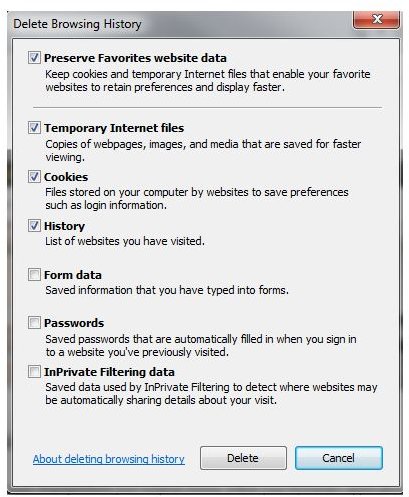How to Delete Internet Explorer History in IE6, IE7 and IE8
Making History, History
Internet Explorer keeps a log of the websites you visit. This is known as the browser’s history. The history can be a very useful tool, as it allows you to re-visit sites that you may have forgotten to bookmark and it enables feature such as auto-complete, which guess the URL you are looking to visit as you type it by looking at websites you have visited in the past.
However, the Internet Explorer history has its downsides. A detailed list of the websites you visit could be a security concern, but it also can simply be a family privacy concern. Perhaps you, personally, are a pristine saint, but many people occasionally visit a website or two that they wouldn’t want others to see. This is particularly true when having family over - there is only so much that the in-laws should know about you!
Fortunately, clearing up any, ahem, security concerns can be done very easily. You can simply delete the Internet Explorer history, erasing all trace of where you have been online.
Deleting History in Internet Explorer 8
Deleting Internet Explorer history is not hard to do in Internet Explorer 8. Simply click on Safety in the upper right hand corner of the screen, and then click on Delete Browsing History. This will bring up a menu with numerous options.
The default options will do a reasonably good job of protecting your privacy. By default, your temporary Internet files, cookies and browsing history will be deleted. This will get rid of all readily available information about your browsing past and halt most attempts to snoop around your computer.
However, the default options don’t delete Internet Explorer history concerning your favorite websites. It also does not delete form data or passwords. If you want to delete the history of visiting a website that is a favorite, either you will have to delete the website from your favorites or you will have to uncheck Preserve Favorites website data, although this will also result in the deletion of data about all of your favorite websites in Internet Explorer.
Deleting History in Internet Explorer 7
To delete Internet Explorer history in IE7 there are a few more steps, but the results are the same.
Click on Tools in the upper right hand corner and then click on Delete Browsing History. This will open a menu with five different categories on it, those being temporary Internet files, cookies, history, form data and passwords.
Nothing is selected or deleted by default. To erase your history you have to go through and click the button associated with each category one by one. Simply deleting your temporary Internet files, cookies and history should be enough to stop most potential privacy issues. Alternatively, you can click the Delete All button, but this will delete your form data and passwords as well.
Deleting History in Internet Explorer 6
First, if you are still using Internet Explorer 6 - shame on you! IE6 is way out of date now, and you’re actually compromising your security by even using it. Go download Internet Explorer 8.
That aside, you can delete Internet Explorer history in IE6 by first clicking on Tools, which will open the Internet Options menu (you can also enter this menu through your computer’s control panel). The General tab should be selected, but select it if it is not. Three sections down you’ll find the Clear History button. Click on it and then confirm that you want to delete your browsing history.