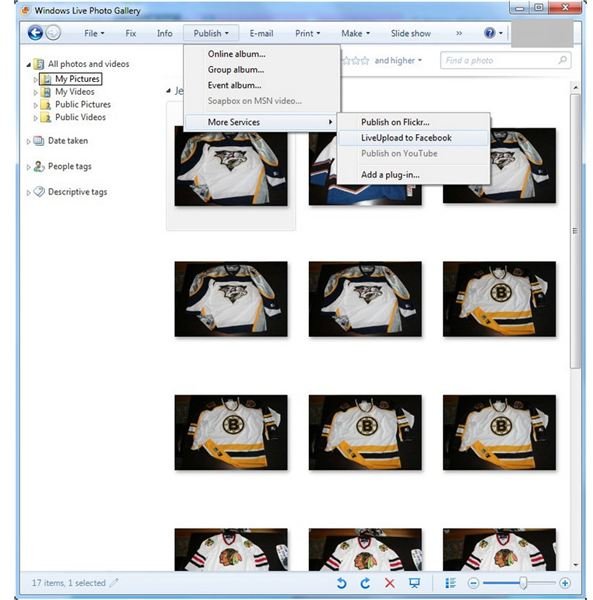Automatically Upload Photos to Facebook from Live Photo Gallery LiveUpload Add-on
Using Windows Live Photo Gallery
Windows Live Photo Gallery can be downloaded as part of Microsoft’s Windows Live Essentials Pack or on its own. Either way, Photo Gallery is a great way to manage and organize all of those files that pile up on your computer’s hard drive from your digital camera.
Of course, once you have loaded those photos onto your computer and gotten them organized, tagged, and maybe touched up a little bit, you are going to want to share them with friends and family. By default, files in Windows Live Photo Gallery can be uploaded to a Windows Live Photo Album or to photo sharing service Flickr.
However, for many people, sharing with friends and family means posting on Facebook. You could upload your photos to Windows Live or Flickr and then post a link on Facebook, but that isn’t near as fun or entertaining. Besides, when Grandma wants to go back online and see pictures of her grandkids, she wants to look in your Facebook albums, not sort through your news feed for a link.
Live Upload to Facebook
Fortunately, Microsoft has made its Live Photo Gallery extensible. A popular add-on called LiveUpload to Facebook allow for integration between the Photo Gallery software on your computer and your online Facebook account without having to jump back and forth between programs.
To download LiveUpload to Facebook, just click Publish -> More Services -> Get Add-ons in Windows Live Photo Gallery. Alternatively, you can go to https://blogs.msdn.com/pix/pages/Plug_2D00_ins.aspx but that seems less efficient. Download the LiveUpload to Facebook file and then install it with a double-click (or choose Run if you browser security settings still offer that choice.)
Installation is fairly straightforward. Accept the license agreement, then pick a directory to install in, and so on. Don’t worry the actual configuration to connect to your Facebook account happens after the install process.
Once the add-on is installed, fire up Photo Gallery, select a test photo to upload and then choose Publish -> More Services and then the newly created LiveUpload to Facebook option. Select Add New Account and then click the button to login to Facebook. If you are already logged in, the screen will just say, “You May Now Close This Window.” Otherwise you login to Facebook. Once logged in, you’ll see the “You can close now” message.
Once you’ve authenticated your account, all you have to do is highlight the photos you want to update in Photo Gallery and click Publish -> LiveUpload to Facebook. Choose where to put the photos and select your privacy settings (Don’t forget, Facebook makes all photos open to EVERYONE by default, now.). LiveUpload sends the files to Facebook in the background. It even maintains the tags you set in Photo Gallery so you don’t have to go back through your pictures on Facebook and re-tag them.
Integrating Windows Live Photo Gallery with Facebook is easy, and with an interface this smooth, there is no reason not to set it up for your account.