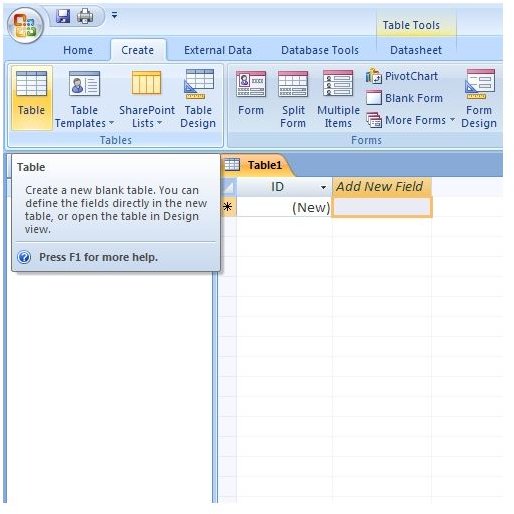How to Add and Remove Tables from an Access 2007 Database
Access 2007 is an accessible database program that is part of the Microsoft Office 2007 suite of productivity software. With the introduction of the Office Ribbon, some tasks and options in Access 2007 are found in a different place than they were in previous versions of Microsoft Office. Learn how to add and remove tables from an Access 2007 database with just a few clicks of the mouse.
Tables form the basis for storing, manipulating, and retrieving data in an Access 2007 database. Like an Excel 2007 worksheet, an Access 2007 table contains rows, columns, and cells into which you can place many different types of data. Creating and removing tables from an Access 2007 database is a simple matter and a skill that is needed when working with any size database.
Adding a Table to an Access 2007 Database
Your Access 2007 database can contain as many tables as you need. Do not think you are stuck with using just one or even a few tables. The size of your database, the nature of the data stored in the database, and the types of queries and reports you will make with your database all dictate how many tables you will need in total.
If you are new to Access 2007 (and you probably are if you reading this article), don’t worry so much for now about how many tables you need in a database. There is no magic number or formula that will determine the number of tables you need. In fact, two database programmers may create completely different databases with a different number of tables even if they are working on the same database solution. For now, don’t worry about database theory. Just learn how to do the basics and the rest will come in time and with experience.
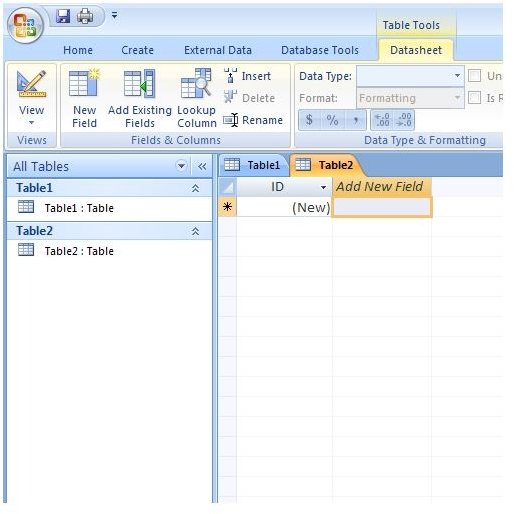
To create a new table in an Access 2007 database, click on the CREATE tab on the Access 2007 Ribbon and then click on TABLE on the far left of the Ribbon (see Figure 1). That’s it. You did it. You have added a new table to you Access 2007 database. Notice that it appears next to your other tables in the main viewing area within your database (see Figure 2).
Removing a Table from an Access 2007 Database
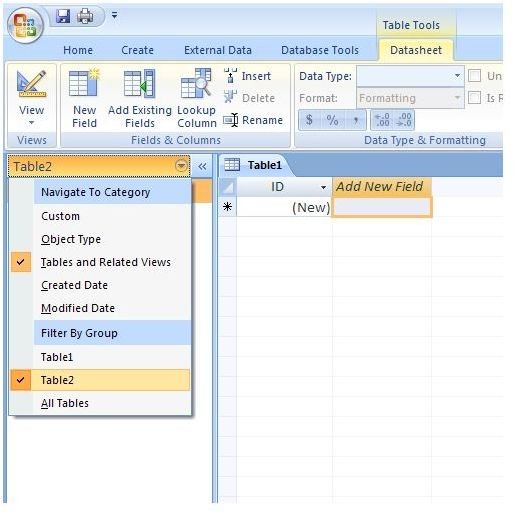
From time to time, you will find that you will need to remove a table from a database. The reasons may be because the data is no longer needed or because you are recreating or restructuring data from scratch. Whatever the reason, there are a few caveats to consider when removing a table from Access 2007.
First, once you delete a table, the table and all the data within it are gone for good. There is no undoing the deletion of an Access 2007 table so you had better be sure that you will never need that table and data again. Second, you may have relationships associated with the table you are about to delete. Once gone, those relationships are forever severed. You may find it less risky to create a new table, establish new relationships, and test the database before deleting a table or any data.
However, failure to delete unused tables and data can lead to an unnecessarily bloated database. For desktop applications, this may result in slower query times and more disk space used to hold the unneeded but present data in an Access 2007 database. For web applications, this can significantly slow down server-database response times and lead to a higher “bounce rate” on an e-commerce site. From a marketing perspective, this can spell disaster. Keep only the data you need in your database for maximum efficiency, nothing more and nothing less. Just be sure that you keep backups of deleted data in case you need it again or in case your new table doesn’t function the way you expected it would.
To remove a table from Access 2007, look at the panel on the left side of your database. In that panel, you will see an arrow. Click that arrow and choose the table you want to delete (see Figure 3). Right click on that table in the panel and click on DELETE. Access 2007 will post a warning window asking if you really want to delete that table. Click on YES and the table and all of the data within the table are gone for good.
Conclusion
Tables form the basis for storing, querying, and retrieving data from an Access 2007 database. Not unlike an Excel 2007 worksheet, Access 2007 tables contain rows, column, and cells. Adding and removing tables from Access 2007 is quite simple and can be accomplished with just a few mouse clicks.
However, do not be fooled with the ease with which you can delete a table in Access 2007. Deleting the wrong data within a table can spell disaster if you are not careful. Always backup you data and never delete a table from an Access 2007 database until you are certain that a table you add to replace it works properly. Remember, when it comes to databases, leave nothing to chance.
This post is part of the series: Learn the Basic Terms and Concepts Behind Access 2007
Access 2007 is a powerful database program that is one of the core applications of the Microsoft Office 2007 suite. This series discusses the major terms and concepts of Access 2007 making no assumptions about the knowledge of the reader. If you are completely new to Access, this series is for you.