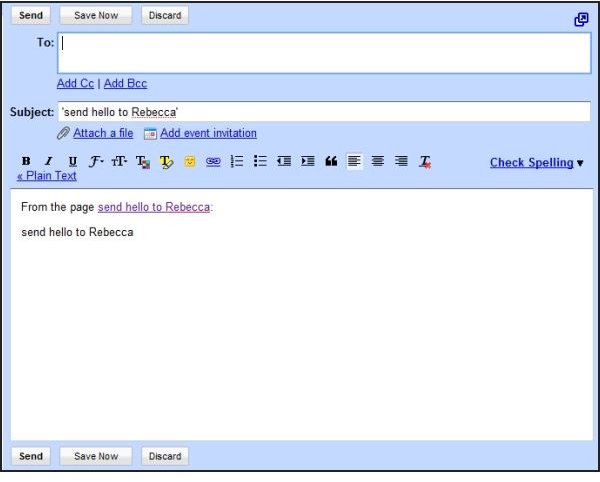Firefox Performance - How to Make Firefox Faster with a Commandline Interface to the Internet
Ubiquity and Interclue are Firefox add-ons or plug-ins that make Firefox easier to use and improve Firefox performance. Ubiquity adds a rapidly-accessible command-line-like window that you can call up with a combination key-press and then enter your query terms. Interclue provides a handy “look ahead” function that activates when you hover the mouse over a link in a page. It makes Firefox faster by popping up a quick preview of what you’ll find if you click the link and go to the other page.
Both are sort of power-user utilities. We’ll start with Ubiquity since it has the slightly longer learning curve.
Ubiquity
Start by going (in Firefox, of course) to the Ubiquity add-on page and click “Add to Firefox.” After installation, by default, it hooks to Ctrl-Space, but this can be changed by going to about:ubiquity (which won’t exist until you install it, of course) and selecting the entry field under “Invoke Ubiquity by pressing:”
A great strength of Ubiquity is supposedly that it allows you to create your own mash-ups. Although the interface is text-based, it attempts to use natural speech ideas rather than obviously arcane commands. It’s also in alpha condition and is pretty buggy - not all the described features worked for me.
The most egregious of these was probably the one I wanted to like the most. It was “send this [highlighted section] to Rebecca.” Ubiquity was supposed to search my Google contacts (one has to be using Gmail for it to work presently), find the contact, and open an email to Rebecca with the section highlighted included in the body. This failed spectacularly for me. So did “send hello to Rebecca.” (Hover your mouse over the image to read the caption or click the image for further detail.)
This problem is known to them and open in their bug-tracking system, so it’s reasonable that they will be able to figure it out and fix it, but if a main feature, being able to create our own personal mash-ups, isn’t working, are enough other features working well enough to justify trying Ubiquity out?
It depends on how you typically work with your browser. For example, if you need to know the weather in Cleveland, would you go to the Weather Channel website, wait for it to load a page, change the location to Cleveland, and load the page again? In Ubiquity, you would press Ctrl-Space and type in “we cleveland” or “weather cleveland.”
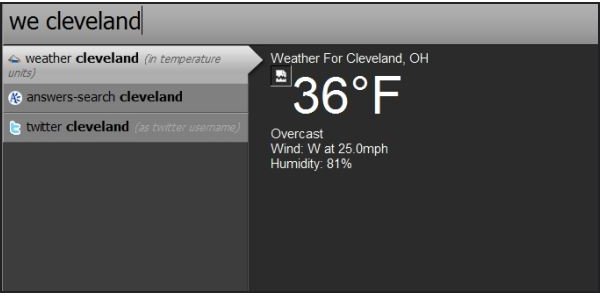
That’s undeniably handy. Another handy command is “google” or “go.” Here we’ve searched for an article that I know is on Bright Hub.
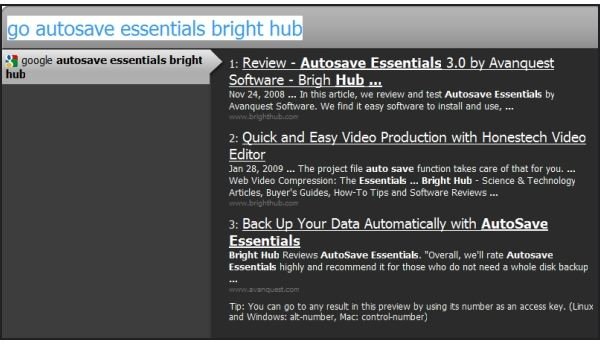
In the Windows and Linux versions, you can go to the URL by pressing Alt and entering the number of the listing, or you can click the desired result with your mouse. Other useful commands are “define” to get dictionary definitions, “map” to find a specific address or city in Google maps, and there are many more. Entering “command-list” will bring up the latest list of available commands.
An interesting feature is “translate.” One can highlight a portion of text, open Ubiquity, and type in “translate this to french” or “tra this to french” to have the French translation set directly into the highlighted portion. This works very well and very quickly.
“tweet” or “twitter” plus text sends your text to Twitter. “lookup,” “wiki,” or “wikipedia” searches Wikipedia for the terms you specify, as does “msn” for searching MSN. “yahoo-search” and “youtube” work similarly. “movie” or “imdb” searches the Internet Movie Database website.
Overall, Ubiquity is useful now although it is far from a finished product. It’s likely that a Ubiquity-like feature is going to be included in a future version of Firefox, so if you’d like to get a feel for it now, there’s no reason not to try it - as long as you are aware of the limitations of this alpha version.
Interclue
Interclue saves time and makes Firefox faster by allowing you to grab a quick preview of the content in a link. This is done by hovering the mouse over a link without clicking it. After a short time, Interclue will have found the next page and will place some icons after the link. The first icon provides a pop-up summary of the content of the linked page.
In the image below, we hovered over the link to an article on Bright Hub. A green exclamation point (our website’s symbol or “favicon”) appeared to right of the link. Moving the mouse over the Bright Hub icon caused the preview pop-up to appear.
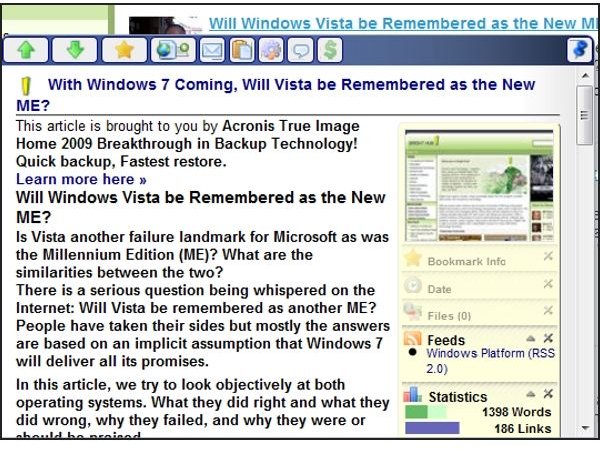
Clicking the down-arrow causes the Interclue pop-up to go to the next link, which in our case was the next article in the list.
Right-clicking the blue Interclue icon on the Firefox status bar and selecting “Interclue Tutorial” causes Firefox to load the tutorial file. It’s a local resource, but Interclue tries to load it gracefully (in accordance with the default settings) so it’s not fast or jerky.
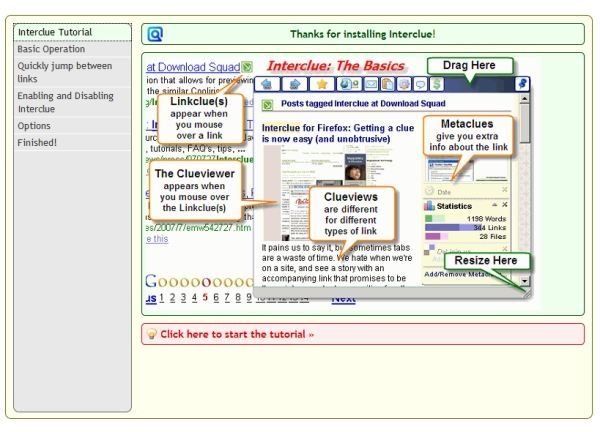
Right-clicking the icon and selecting “Interclue Options” opens a new dialog. In minimalist fashion, it’s suggested that the user answer only the three questions on the first tab. One can go deeper in the plumbing and adjust finer settings, but the abbreviated setup worked fine for us.
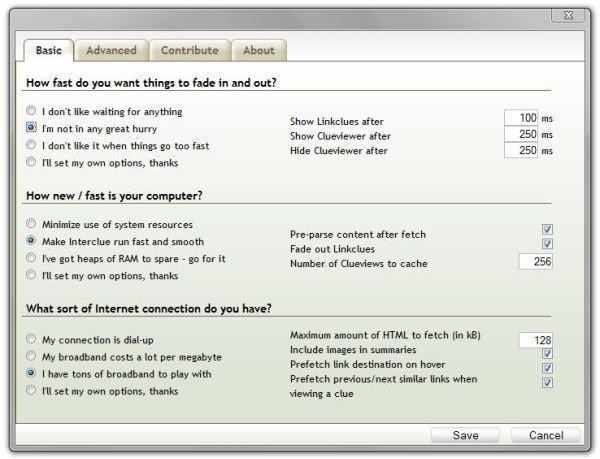
The icons that appear after a link that you’ve hovered over are called “Linkclues.” A list of the current set can be found on the Interclue website.
The information that appears in the Interclue window can vary depending on what Interclue finds when it scans the page for the preview. For the Bright Hub article, it retrieved the title, the descriptive section, and the text of the article. It also noted the availability of an RSS feed for the channel and returned the number of words and links on the article page.
Conclusion
So there are two really handy, useful enhancements for Firefox performance that one can load today. Ubiquity has a ways to go, but it adds not only a command-line interface to the Internet, it also in many cases provides quick shortcuts that can retrieve your desired content without having to actually load another page. Once installed, Ubiquity will update with Firefox, so the improvements in the add-on should be noticeable as time passes.
Interclue is working just fine now. One of my pet peeves is the misuse of the word “review” that Google allows. If I want to read a review about Avanquest’s Autosave Essentials program, I expect that offering the name with the term review would try to find me a review of the application. So I try the search, and Google suggests a very deceptive page that is entitled “AutoSave Essentials Backup Software Review” that contains no review whatsoever - only a link to buy the product, and maybe a few user comments. Or a couple of well-known big, reputable websites that claim that they have “Free software downloads and reviews.” You arrive at the page, and the “review” is labeled “Publisher’s description of AutoSave Essentials.” That’s a great review, and Google buys into the lie. Interclue does not. Instead, it grabs the content and shows the results as below.
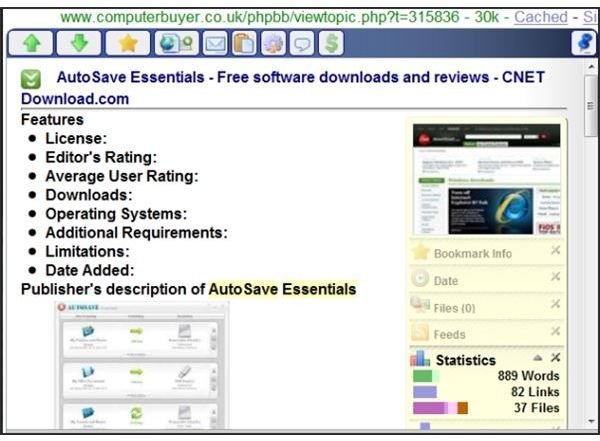
Hovering over a Bright Hub link in Google leads to a real review of the software. I know it does because I wrote the review.
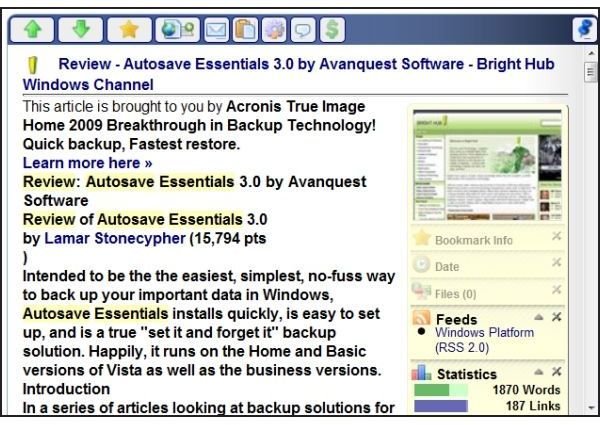
Thank you for reading this. I hope it helps you get a faster Firefox.