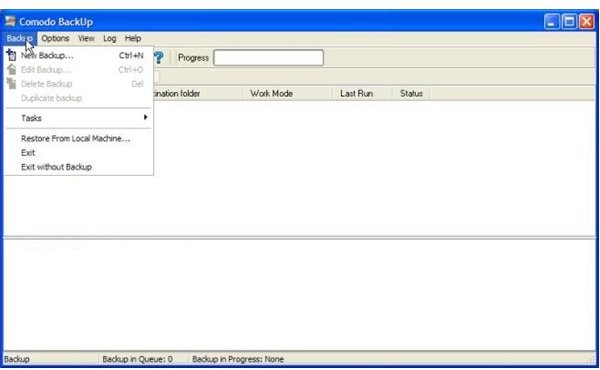Copying Windows XP to a DVD Drive: Backup Windows XP Operating System in Full
It has happened to the most technically-aware of computer users: your hard-drive suddenly fails and you have forgotten to create a back-up. Of course there is always ‘System Restore’, the ‘NTbackup’ utility or ‘Norton Ghost’, but the best solution is simply to back-up your entire system onto multiple DVD’s; this way you can store the DVD’s away and be sure that they will work in case of a major system failure.
In this article we will look at how to copy your entire Windows XP system onto multiple DVDs by using freeware programs easily downloadable on the net. With the following programs you can have your whole system backed up and your worries eased.
Macrium Reflect Free Edition
This program is extremely useful in that it gives the ability to create an image of your entire system, in this case Windows XP, and recover in case of any disaster. The program is for both 32 and 64 bit systems and you can burn directly to multiple DVD-R discs or higher capacity DVD’s, such as a DVD-9.
You can create a drive image by simply:
-
Installing the program, found HERE
-
Opening the program and clicking on ‘Backup’ at the top, and ‘Create Image’ in the drop-down menu
A wizard will open. Here you can select your drive and the device you want to back-up to. In this case it will be your DVD drive. Remember that you need multiple DVD’s; although the program compresses your hard drive it is unlikely that it will all fit on a single 4.7 GB disc.
Drive Backup 9.0
Another easy to use program which allows you to back up your entire drive, and store it to your DVDs. It has many features such as performing live backups without a restart or creating a recovery DVD, without needing a re-install your operating system first in case of failure.
Usage is much similar to Macrium; install the program (Drive Backup 9.0 Express) and follow the wizard which will guide you through the step-by-step process.
Comodo Backup
This program allows you to create backups of separate folders on your hard drive. You can of course select your whole drive and choose your DVD writer as your destination.
To copy your files:
-
Install the program found HERE
-
Choose ‘Backup’ from the toolbar at the top and ‘New Backup’ from the drop-down menu.
-
Now you can choose your Source and Destination; Pick the hard drive you want to copy as the Source and your DVD drive as your destination.
Comodo Backup
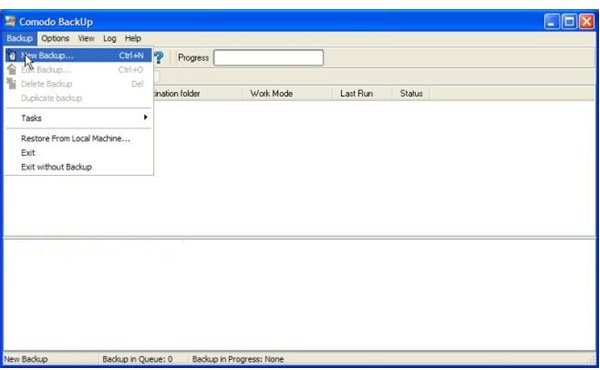
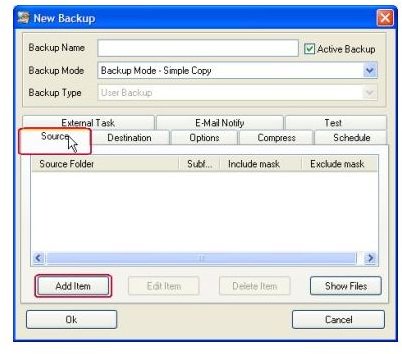
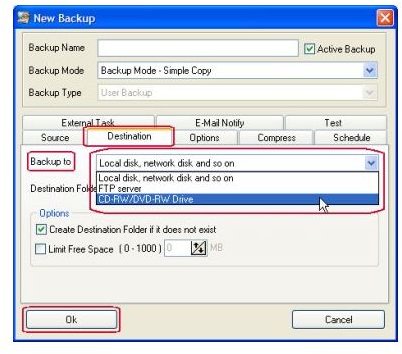
Lastly…
Although all of the programs above prove to be useful, my personal preference remains ‘Macrium’, mainly due to it’s user-interface and general ease-of-use; apart from being able to create a rescue disc, it also offers support for other operating systems, and 32bit or 64bit support at that. This makes it the most flexible of the programs mentioned above, without the need to select files one-by-one and easy for people who don’t have any experience of full-system back-ups.