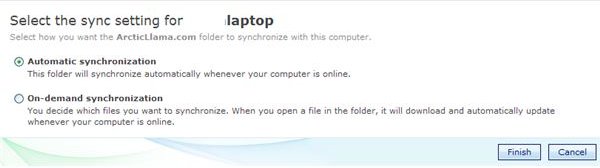Windows Live Sync- The Replacement for FolderShare
Windows Live Sync Features
Windows Live Sync was born out of the shut-down Foldershare service that Microsoft offered as a beta utility in the months before the release of Windows Live Sync. The result is that Live Sync looks and feels very much like Foldershare, which is a good thing. Unlike some other Windows Live services, Live Sync is a program that must be installed locally on your hard drive, although configuration occurs online.
To use Windows Live Sync, you’ll need a Windows Live ID. One the Live Sync application has been installed, on your computer, you need to sign into your Windows Live account through the app to begin configuring how the synchronization will occur.
Unlike many other synchronization products, Microsoft’s Windows Live Sync does not copy data to an online server. Instead, files and folders are passed from one computer to another over an Internet connection in accordance with the parameters setup by the user. This means that in order to get any value out of Live Sync, it must be installed on at least two computers. Furthermore, both of the computers must be online at the same time for any synchronization to occur.
Live Sync offers two types of synchronization, on-demand, and automatic. With automatic synchronization, Live Sync immediately begins updating files and folders on the two computers in the background. With on-demand synchronization, Live Sync waits until the user accesses the folder, at which time it initiates a download of the necessary files.
Windows Live Sync also allows for a shared folder to be setup. The shared folders work much like normal Windows shares on a local network, but over the Internet instead. In this way, the folder isn’t so much synchronized as made available for access.
Windows Live Sync Setup
Configuring synchronization options is fairly easy, although not necessarily immediately intuitive.
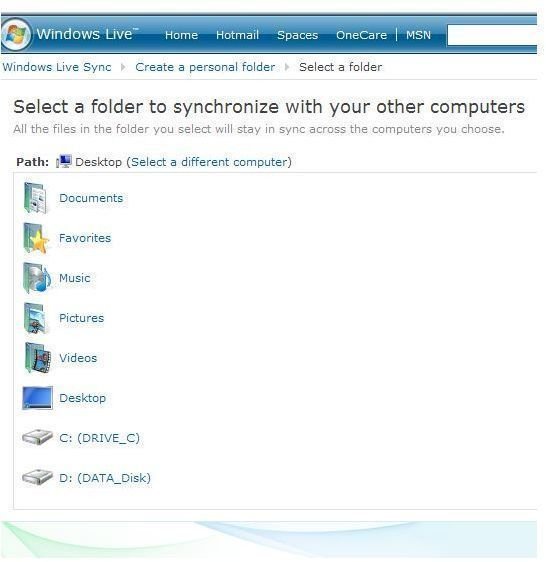
To establish a synchronize relationship, the user accesses the Windows Live Sync site at sync.live.com and then selects Create a personal folder. Then, the user selects which computer the folder is on, and then which folder is to be synched.
This creates one half of the synchronize relationship. In order to complete the synch setup, the user then selects the other computer that will be part of the pair. On this computer, the user selects which folder to match up with the first folder.
Where this gets slightly confusing is that this folder does not necessarily have to match the first folder in any way. Thus a user could choose d:/cartoons/monkeys on one computer and synchronize it with c:/important/work/documents on another computer with one computer set for automatic synchronization and one set for on-demand synchronization.
Live Sync works particularly well for users that have multiple computers such as a laptop and a desktop computer. By synchronizing the My Documents folder on both computers, for example, a user can ensure that the most recent version of any document is always waiting on his hard drive regardless of which computer the document was created or last used on.
Windows Live Sync is a free service offered as part of the Windows Live online services offering.