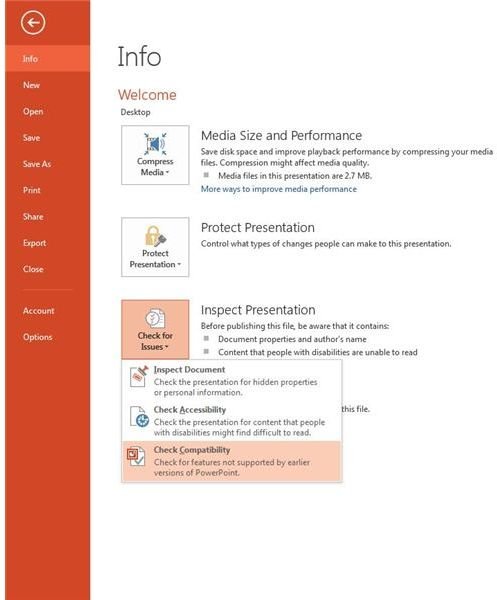Making PowerPoint 2013 Presentations Viewable for Everyone
Understanding File Formats
When you save a file it is formatted in a specific way so that applications can read the file. When new versions of the application come along they may sometimes implement new features that would no longer be supported in earlier versions. PowerPoint used the PPT file format up through PowerPoint 2003. Office 2007 introduced a new file format, PPTX, for PowerPoint. This version was not compatible with Office 2003 and earlier.
If your audience will be using 2007, 2010 or 2013 you can continue to use the PPTX format and nothing will be lost due to compatibility.
If your audience will be using PowerPoint 97-2003 you will be able to save in the “97-2003 PPT” format.
PowerPoint 2013 cannot save presentations that would be compatible with PowerPoint 95 or earlier versions.
Read on for tips to use when creating content for older versions of PowerPoint.
Checking for Compatibility
PowerPoint 2013 makes it easy for you to check compatibility with PowerPoint 97-2003. Create your PowerPoint and then go to the File menu tab. On the Info tab select “Check for issues” and then click on Check Compatibility (Figure 1).
After a moment you will be presented with the compatibility checker’s results. In Figure 2 you can see that some multimedia audio clips I have inserted will not be compatible with presentations saved in the 97-2003 PowerPoint format.
At this time you will need to decide if you want to alter your presentation to support full compatibility or if it’s okay that the older version will be slightly different when saved to the old format.
If you want your presentation to stay the way it is there are a few alternate options your audience can use to view your presentation.
PowerPoint Viewers
Microsoft has long offered standalone viewers for their Office products – PowerPoint is no different. You can use the PowerPoint Viewer available free at Microsoft’s download center to view presentations created in PowerPoint 97 or newer. Simply download and install the viewer and you’ll be able to open and view presentations.
SkyDrive
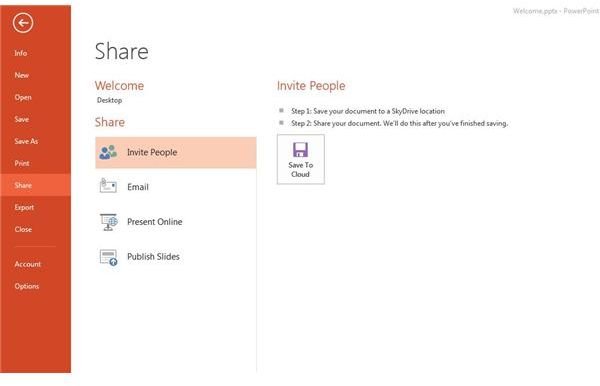
Microsoft has stated that it will no longer be offering a standalone PowerPoint viewer for future versions of PowerPoint. As discussed above, the current viewer will work for 2013 presentations but we don’t know if any updates for PowerPoint will break this tool.
As an alternative, Microsoft suggests hosting your presentation online using SkyDrive. Follow these steps to do this:
- Make sure you are logged into a Microsoft account. If you aren’t, click on File and go to Account. Log in or create an account.
- Click the File menu and go to Share.
- Click Invite People and then Save to Cloud (Figure 3).
- The Save As menu will open. Select SkyDrive. Browse to the location within SkyDrive where you want to save. Save your document by giving it a name and clicking Save.
- Once the document is saved, the Share menu should pop up. Enter in the email addresses of the people you wish to send to and click Share. You can also require your audience members to log in before viewing your presentation.
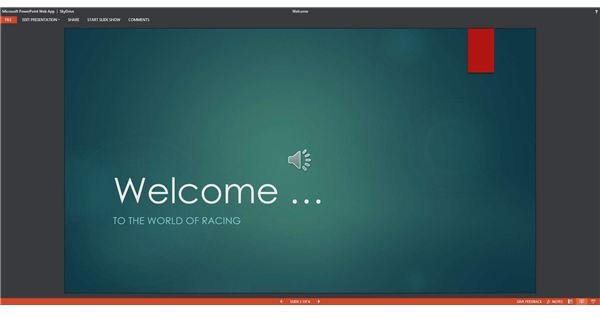
Your recipient(s) will receive an email with a link to the presentation.
Once they click the link, it will open in PowerPoint Web App where they can view the presentation and even edit it if you gave them permission to do so (Figure 4).
Compatibility issues are frustrating so I hope this article gave you a few ways to ensure your content will be viewable to anyone – even those running ancient versions of PowerPoint.