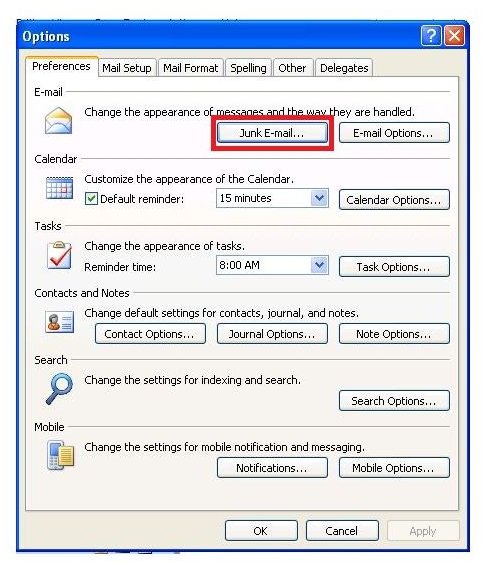Can I Block Email in Outlook? Learn How to Add Names to Outlook's Junk Email Filter List
Outlook’s Junk Filter
By default, the Junk Filter is automatically turned on in Outlook and set to the low protection level. This enables it to filter obvious Spam in Outlook, and you can increase the level of protection if you desire. The Junk Email Filter can also filter all messages from specific email addresses and Spam sender domain names. All you need to do is add the addresses or domains you want blocked to the Junk Email Filter List.
How to Block Email in Outlook 2003
Start Outlook 2003. Go to the Tools menu and select Options. Go to the Preferences tab of the Options dialog box. Click the Junk Email button under Email.
Go to the Blocked Senders tab and click the Add button. Type the email address or domain name that you want to block from sending you emails into the Enter an Email Address or Internet Domain Name to be Added to the List box and click OK.
How to Block Email in Outlook 2007
Start Outlook 2007. Go to the Tools menu and select Options. Go to the Preferences tab of the Options dialog box.
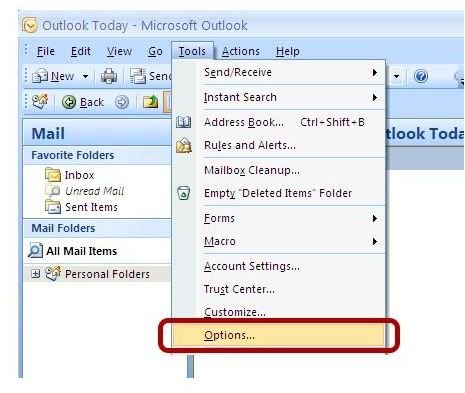
Click the Junk Email button under Email. Go to the Blocked Senders tab and click the Add button. The Enter an Email Address or Internet Domain Name to be Added to the List box opens. Type the email address or domain name that you want to block from sending you emails into the Enter an Email Address or Internet Domain Name to be Added to the List box and click OK. You can repeat these steps to add multiple email addresses if you choose.
How to Block Email in Outlook 2010
Start Outlook 2010. Go to the Home tab and click the Junk drop down arrow in the Delete group. Choose Junk Email Options to open the Junk Email dialog box.
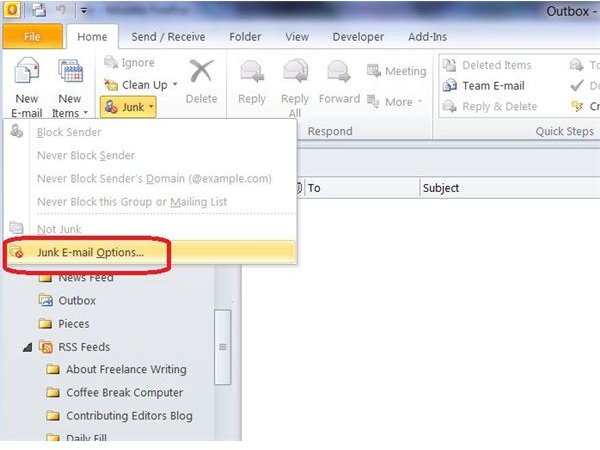
Go to the Blocked Senders tab and click the Add button. The Enter an Email Address or Internet Domain Name to be Added to the List box opens. Type the email address or domain name that you want to block from sending you emails into the Enter an Email Address or Internet Domain Name to be Added to the List box and click OK. You can repeat these steps to add multiple email addresses if you choose.
Tips for All Versions of Outlook
If you receive an email from someone and want to block their email address, you can do so without going to the Blocked Senders List. Right-click the message, point to Junk Email and click Add Sender to Block Senders List.
To edit an address already blocked, go to the Blocked Senders List, click on the address and click the Edit button. You can also click the Remove button to allow emails from a specific address once more.
References
Sources:
Microsoft Office Online: About the Junk E-mail Filter
Microsoft Office Online: Add names to the Junk E-mail Filter lists
Author’s own experience
Screenshots provided by the writer