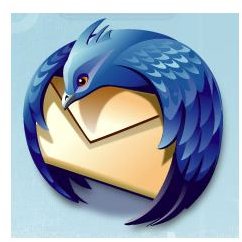Top Email Software Mozilla Thunderbird - Is It the Right Email Client?
Mozilla Thunderbird 2
Mozilla Thunderbird is a free open-source email client from Mozilla, the same folks who bring the world the best Internet browser available, Firefox. But, is Thunderbird just as awesome as Firefox?
Mozilla Thunderbird 2
The Mozilla Thunderbird 2 client is an impressive email client. The download package for Windows weighs in at a cool 6.4 MB. While running, Thunderbird used just 41 MB of RAM and when you close it, it closes all the way leaving no services or process running behind the scenes which is a HUGE pet peeve of mine with other email clients. Fully installed, my copy comes in at under 25 MB of total disk space. Not bad considering the other bloatware email clients out there.
But does it have the juice?
Thunderbird, like its browser cousin Firefox, comes standard with many of the features and functions that you would expect from a product aiming to replace Microsoft Outlook on a system as your default email client. In fact, in some ways, the interface looks very similar with various panes available to display the information most relevant to you. The panes themselves are customizable. The preview window can be below the message list, or on the side. You can set Thunderbird to not show panes that you don’t use. For example, I use Thunderbird to manage several email accounts (that isn’t even all of them, but I’m still testing several clients so I won’t be loading them all just yet), but you might only have one email account to use Thunderbird with, in which case you might not want the pane that lists all of your accounts hogging real estate.
The folders pane not only allows you to separate accounts, but can also be used to display only read, only unread, most recently used, and so on. I love my Gmail accounts, but I hate the clumsy way I can organize my email. Google’s theroy that I don’t need to sort my email if I can just search for it doesn’t really hold water when I want to sort email by categories or topics that aren’t necessarily in the email. For example, if I need to keep an email that might be useful to my accountant, I like to put it in an Accountant folder. After all, the email probably doesn’t use the word “accountant” in it, so searching isn’t going to be very useful unless I remember what was in the email, in which case I wouldn’t need to find it to send to my accountant. Gee-ish!
The solid folders pane allows for some pretty substantial organization, but email gets messy fast. To that end, Thunderbird also allows for message tagging. Not just “Important” but also things like Personal, To Do, Later, Work, Family, or whatever else you want since Thunderbird allows you to create your own tags and assign them the colors of your choice. And yes, a message can have more than one tag.
A little noticed feature is the Back/Forward buttons which allow you to go back and forth in your email like you do in your browser. The genius of this feature is that if you fly through your email either account to account or by time, there is always that moment where two or three emails later you think, “No wait, I need that for…” Thanks to the Back button you don’t have to remember which account or tag or whatever it was under.
Think we’re finished yet?
Not remotely. Now, where was I?
Australia.
(Who knows the movie?)
This post is part of the series: Best Email Clients
If you work in corporate America, you have no doubt used Microsoft Outlook. There are dozens of other email clients out there with all the same functions. Some of them are junk, others are the greatest email software you’ve ever used. Want to know which is which?