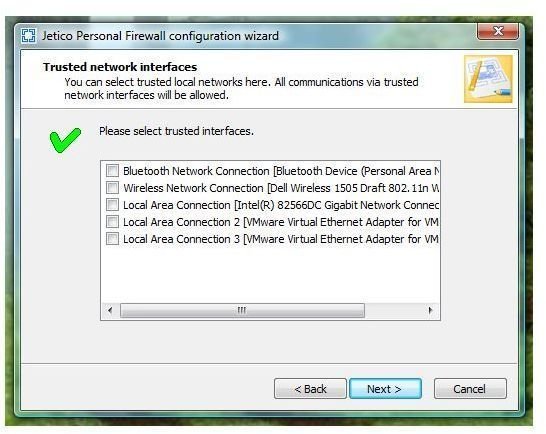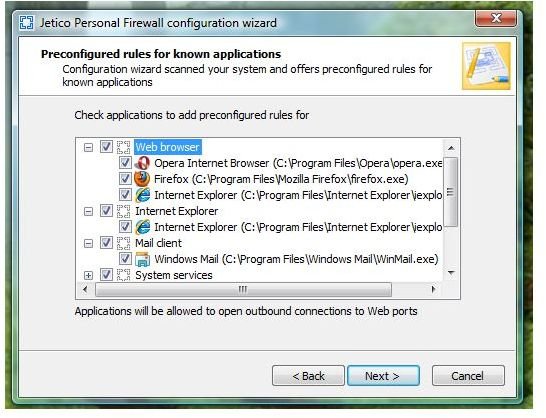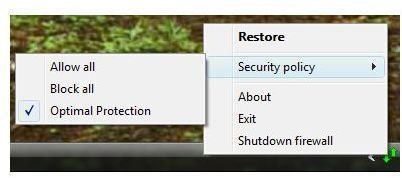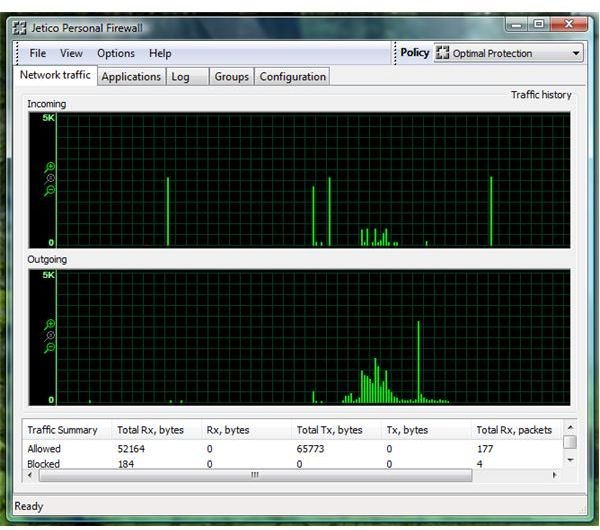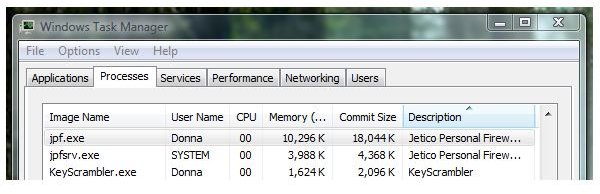Jetico Personal Firewall Review: An Advanced Rule-based Firewall for Windows
Introduction
Jetico Incorporated’s personal firewall, Jetico is a rule-based firewall that is offering three layers of protection. This is what most people need to prevent unwanted communications to and from attackers.
Installation and System Requirements (4 out of 5)
Jetico Personal Firewall (JPF) requires Vista, Windows Server 2008 or 2003 Servers, Windows XP or Windows 2000. It can be installed using several languages and in 32-bit and 64-bit editions of Windows.
On my first install of JPF, I encountered a crash (BSOD) on bcftdi.sys. Re-installing JPF somehow fixed the problem. I’m not sure of the caused but the version of JPF in this review is v2.1.0.4 which is the current stable release from the vendor’s website. After the second try, the installation was successful and gave no error.
A reboot is required after the installation process and when I finished with the simple configuration wizard.
Features of Jetico Personal Firewall (5 out of 5)
The available features in JPF is what I believe most people want to have in a rule-based firewall but for non-advanced customers, JPF is not difficult to use because the “Learning Mode” in JPF is enabled by default.
The main features of JPF are the following:
- Monitor applications that requires network connection and monitor the allowed networks for any events
- Option to choose a security policy: Allow, Block or Optimal Protection
- Create your own security policy and firewall rules
Performance of Jetico Personal Firewall (3 out of 5)
Like most advanced firewall software, Jetico is installed as a service to allow protection before Windows logon will load. The commit memory size and memory usage by 2 JPF’s processes are acceptable (10MB to 18MB) and did not slow down the computer even if it’s busy protecting the system while many applications are running.
The minor issues that I observed with Jetico are: It did not turn-off the built-in firewall in Windows Vista and there is a short freeze on applications that requires network connection, right after I finished answering the firewall alert. There is a short freeze also in launching programs that requires UAC but it does not occur all the time. During this review, the UAC prompt on Add/Remove Programs Utility in Windows (when I tried to remove another application) took a couple of minutes to appear but once I removed JPF, there is no such incident. Of course, this issue will not occur if UAC is not enabled. However, disabling UAC is not recommended.
It’s quite impressive that JPF is able to detect at once, the entire installed networking driver including the networking drivers that were installed by VMware Workstation. I only need to choose from the detected network interfaces on which to trust so Jetico will allow the connections.
A neat network traffic tab is displayed when you launched the UI of JPF so you can see the network traffic history. Other tabs are: Applications, Log, Groups and Configuration. I love it that JPF has the security policy selection in its notification tray’s icon. It’s quite handy so you don’t have to bring up the UI of JPF to view or change the security policy in use or to use.
Price to Value (4 out of 5)
Jetico Personal Firewall costs $39.95. The renewal fee is $19.95 only. A 30 days trial version is available.
Conclusion
Easy to use and advanced rule-based firewall for network and PC protection gets my thumbs-up! However, the performance issues on Vista with UAC enabled requires attention by the vendor.
Images