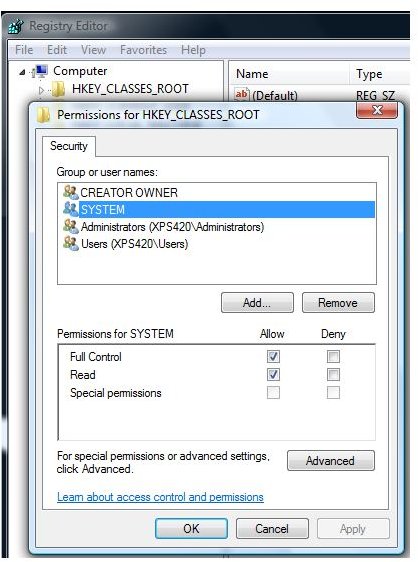Solutions if You are Unable to Install McAfee and Windows Update Fix
McAfee and Security Update Installation Problems
When you try to install a program that uses the Windows Installer component in Windows, the installation may fail and you may receive an error message that says “The Windows Installer Service could not be accessed. This can occur if you are running Windows in safe mode, or if the Windows Installer is not correctly installed. Contact your support personnel for assistance.”
Installing or removing security updates or programs for Windows requires Windows Installer, but if the Windows Installer is damaged, corrupted or not registered, installing any security updates, McAfee or other programs may fail. Below are the steps to use to resolve the problem.
Damaged or Unregistered Windows Installer
If you are unable to install McAfee and Windows Update fixes, the Windows Installer service that is included in Windows is either not registered or it is damaged. To resolve the problem, first re-register the Windows Installer service:
- Click Start, click Run and then type cmd.exe in run box. The command prompt window will be displayed.
- In command prompt window, type msiexec.exe /unregister and then hit the Enter key on the keyboard.
- Next, type msiexec /regserver and then hit the Enter key again on the keyboard.
- Try installing McAfee or any updates for Windows that you are trying to install.
If the above steps will not help, verify that the System has full control of the HKEY_CLASSES_ROOT hive in Windows registry:
Note: Using registry editor in Windows is for advanced-user only. Backup the registry before making any changes.
-
Click Start, click Run and then type regedit.exe in run box. The registry editor window will open.
-
In the left pane, right-click HKEY_CLASSES_ROOT and then click Permissions.
-
Make sure that System is in the Group or user names list, and that it has full control permission.
-
If System is not listed in the Group or user names list, click Add and ensure that the local computer name appears in the From this location box, type system in the Enter the object names to select box, click Check Names, and then click OK.
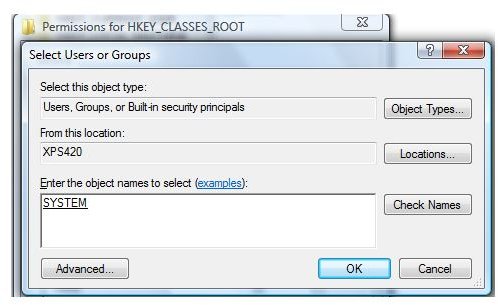
-
Give System full control permissions.
-
Restart the computer and try to install McAfee or any Windows update fixes that couldn’t be installed before using these steps.
Buggy or Old Version of Windows Installer
In some cases, a bug in Windows Installer can cause problems and prevent installation of McAfee and Windows Update fixes or other programs that require Windows Installer to run. Another cause is that Windows may not have the newest version of Windows Installer.
Verify that you have the current version of Windows Installer for your operating system. In the Released Versions of Windows Installer webpage at Microsoft, you will find the current version number of Windows Installer for different operating systems. Locate msi.dll in C:\Windows\System32 folder and compare the version of your installed Windows Installer against the Released Versions of Windows Installer webpage.
An example is that in my Vista system, I have Windows Installer v4.5.6002.18005 and in the linked webpage at Microsoft, the version of Windows Installer 4.5 for XP with SP2 and later operating system is version 4.5.6001.22159. It means my computer does not have an old version of Windows Installer. If yours has an earlier version, download and install the new version of Windows Installer from the Microsoft Download Center website. After installation, restart the computer, and then try again to install the program that you were unable to install earlier.
If the problem installing McAfee or any other programs or security updates continues, proceed by downloading the Windows Installer hotfix that will fix any bugs with Windows Installer at https://support.microsoft.com/kb/972397.
Image credit: Screenshot taken by the author.