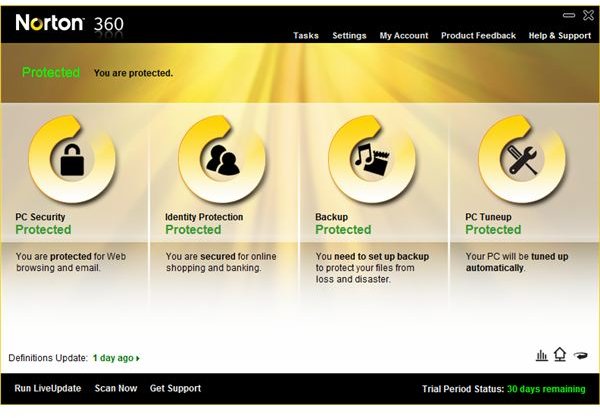What to Do if Not All Norton 360 Live Updates Were Successful
Norton 360 and Live Update
Symantec’s <strong>Norton 360</strong> is an all-in-one protection software suite for Windows XP, Vista and Windows 7. It includes PC Tune-up and backup & restore features to secure the computer against hardware malfunction.
The program receives daily definition updates via Live Update software, an integrated updater for Norton. Live Updates runs on either schedule or automatic. Definitions to detect viruses, worms, Trojans, spyware, adware, rootkits and other types of malware are important to update so that Windows is protected from the latest Internet and PC threats.
If Norton 360 failed to download and install the necessary updates to protect Windows, reboot the computer and try running the Live Update software again. If pushing the software to download updates will not help, you may need to upgrade Norton 360 or manually install the definitions update to fix the issue. Read more about the solution in the sections below.
Bugs in Old Version of Norton 360
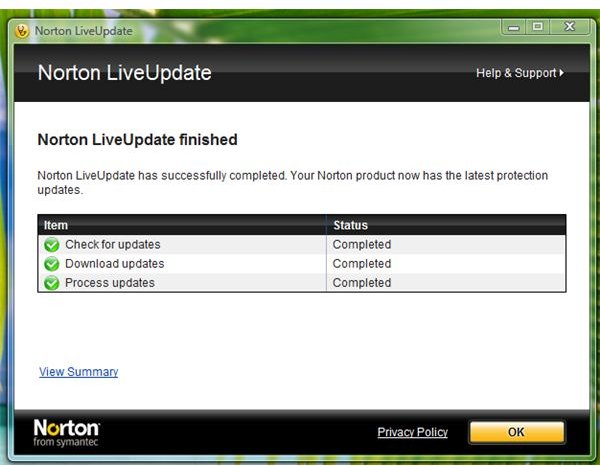
There are known bugs and product issues in old versions of Norton 360. Live Update software is part of the Norton 360 program and if you are using an old version of Norton 360, you might see the message from Live Update: “N****ot all of Norton 360 live updates were successful.” Updating to the newest version of Norton 360 is free of charge to existing customers of Symantec. You can download the latest program version of Norton 360 from the Symantec website.
If you are using the current version of Norton 360, but Live Update continues to display an error that not all updates were installed, you will need to try manually updating the definitions. Sometimes the virus definitions can be corrupted if the Internet connection is not stable or if the connection from your computer to the Symantec server is disconnected. To manually install the virus definitions, download the <strong>Intelligent Updater package</strong> from the Symantec website. Ensure that you are downloading the correct version of the Intelligent updater by using the package that is intended for your particular version of Norton 360 and your operating system.
Manually run the Intelligent updater by double-clicking the icon on the desktop (or wherever you chose to save the download). The new definitions will be installed without the need to disable or exit Norton 360. Only restart the PC if you receive a prompt to restart. If not, proceed by closing the Intelligent updater when it has finished installing the definition update.
Open Norton 360 and then try to update the virus definitions again to determine whether the “not all of the updates were successful” error message has been fixed.
Norton Updates Is Still Not Up-to-Date
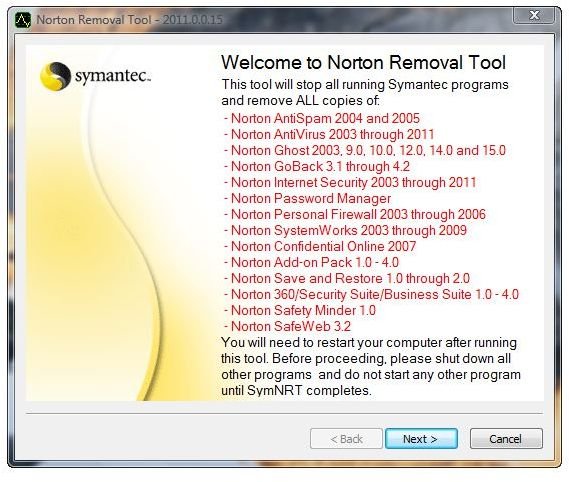
In some cases, manually updating Norton 360 using the Intelligent updater package might not solve the problem. The next solution is to reinstall Norton 360 after using the Norton Removal tool. Follow the guide in How Do I Uninstall Norton 360? or How to Reinstall Norton 360, but only use the Norton Removal tool if there’s no other Norton software on your computer. See also the article “Using Norton Uninstaller to Remove Norton Programs” for help with the program.
Image credit: Screenshot taken by the author.