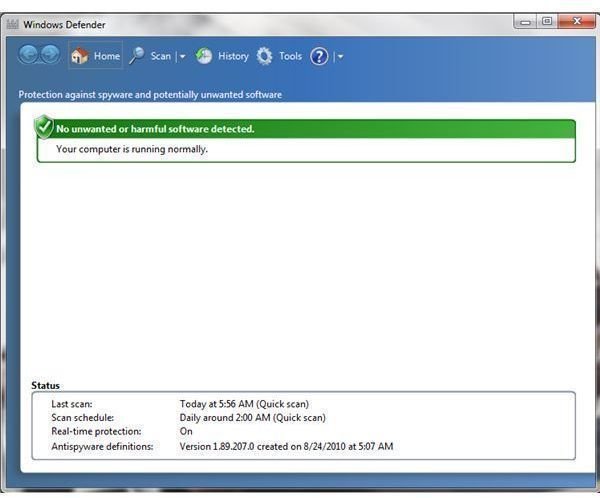How Do You Fix the 0x8050800c Windows Defender Error Code?
What is the Cause of Error Code 0x8050800c in Windows Defender?
Windows Defender is a free antispyware from Microsoft that runs on Windows XP and is built-in for Vista and Windows 7 operating systems. The program detects and removes spyware, adware and other type of malicious software, in real-time. Other scan features in Windows Defender are a quick, custom or full system using on-demand scanners.
Windows Defenders’ definitions update is released via automatic update feature in Windows. End-users may also download the updates using the anti-spywares’ user interface. However, some Windows users have reported an error code 0x8050800c when they run Windows Defender scan, or when checking for program updates. Microsoft has acknowledged the problem in Windows Defender and has corrected the issue.
Description of 0x8050800c Windows Defender Error Code
When you run Windows Defender to scan or check for updates, you receive the following message:
“Windows Defender encountered an error: 0x8050800c. An unexpected problem occurred. Install any available updates, and then try to start the program again. For information on installing updates, see Help and Support.”
As per Microsoft Knowledge Base 891717, the cause of error code 0x8050800C is the system state prohibits the scan from running in a specific user context.
How DO You Solve Windows Defender Error Code 0x8050800c?
Microsoft has corrected the problem in the Windows Defender anti-spyware program but you won’t be able to download the update using the program, because the program produces an error when you run the application. To solve the 0x8050800cWindows Defender error code issue, follow the following steps:
- Manually download and install the definition updates for Windows Defender from Microsoft Malware Protection Center or Microsoft Update websites. If you are using Windows 7 or Vista, you can download the definition update using the Windows Update application.
- Restart the computer after installing the update.
- Try running a scan or checking for definition update within Windows Defender’s user interface.
If the above steps do not help, proceed to the solution below.
Please note that the following steps require editing the Windows registry using the registry editor in Windows. It is recommended you backup the registry before making any changes. Improper modification or deletion of the registry keys can cause problem in Windows.
If you are not comfortable using the registry editor, do not use these steps but open a support case using e-mail support to Microsoft at https://support.microsoftsecurityessentials.com/.
-
Open the registry editor in Windows by typing regedit.exe in the run or search box in Windows.
-
Navigate to HKEY_LOCAL_MACHINE\SOFTWARE\Microsoft\Windows NT\CurrentVersion\ProfileList
-
Backup the ProfileList registry key: Right-click the ProfileList and then click Export. Enter a file name e.g. profilelistbackup in the file name box. Click the save button.
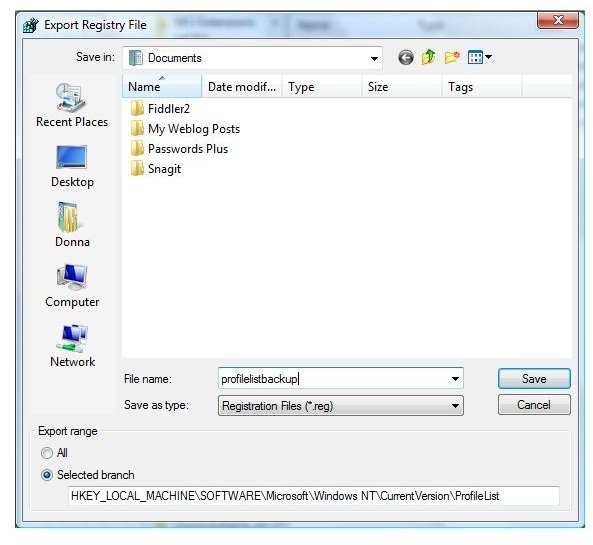
-
In the registry editor window, right-click again the ProfileList registry key and then click Expand. You may also double-click the ProfileList key expand.
-
You will find several registry keys containing S-1-5-18, S-1-5-19, S-1-5-20 and S-1-5-21 registry names. Select each registry key at a time and look for ProfileImagePath in the right pane. If the ProfileImagePath registry value does not exist, right-click an empty space in the right-pane to add a new Expandable String Value.
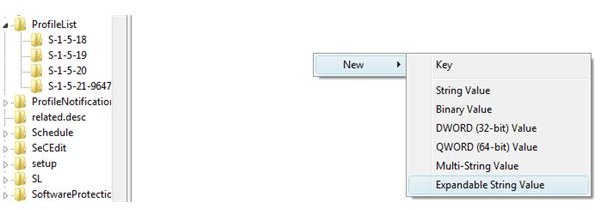
-
A new and highlighted item will appear with the name New Value #1. Change the name from New Value #1 to ProfileImagePath.
-
Do the same for other registry keys in the ProfileList; only if the ProfileImagePath value does not exist.
-
Close the registry editor and reboot the computer.
-
Try running a scan or checking for updates for Windows Defender software. The 0x8050800c Windows Defender error code should not display anymore.
If the problem still occurs proceed in opening a support case with Microsoft. Do not delete the profilelistbackup.reg file that you saved in the above steps until the problem is resolved.
Image credit: Screenshot taken by the author.