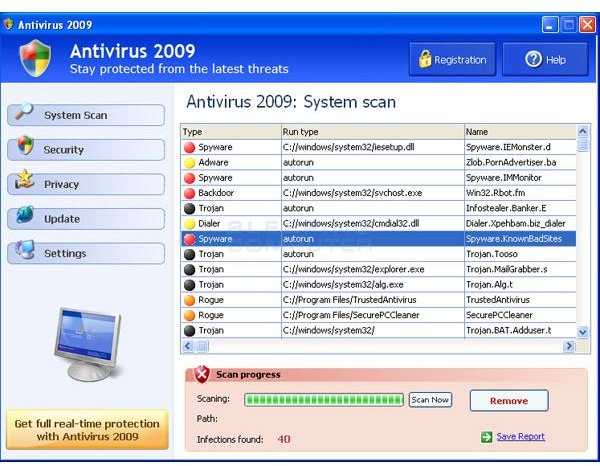Removing and Protecting Yourself From Rogues and Viruses
Introduction
Any person interested in computer security has probably heard of rogue programs (not to be confused with “rouge”). These programs pretend to have helpful uses- like antivirus/malware protection, or registry and file cleaning- but really have another purpose. A lot of them find supposed “malware” on your computer, but you have to give them your credit card details before they will “clean” those infections. I will show you how to remove some rogue programs and get your personal computer some real protection.
Removing Malware
The process of removing a rogue will be a lot like removing any virus, as rogues are viruses in disguise. Before going into how to try and remove an infection, I must admit something here: if you have an infection, there is little chance of a full recovery. My process is to backup all my important documents, boot from the Windows installation CD you probably got with your computer (or if you bought Windows), then reformat and start all over. Yes, that’s right. You will have to personalize your computer again, but at least you have a chance to get rid of extra clutter.
Think of this analogy (not perfect, but I think it can give the point). You all know that as you get older (this example is starting from about the age 25-30), your body gets weaker. A fall affects you more, and you generally slow down. (I hope you are not crying yet or anything.) That is similar to how a computer works. If you like new stuff, and click on buttons without paying attention, your PC will get slower over time, and things will not always work. There isn’t much of a cure to this except to start over.
If you think you like the idea of starting over, but you consider yourself fairly computer illiterate, it is a good idea to either research reformatting or ask someone who is a “computerian” to help you.
Now, back to cleaning your computer from rogues (or malware in general). Malwarebyte’s Anti-Malware (MBAM) is thought to be a good program to remove nasties from your computer, when already infected.
After downloading and installing MBAM, make sure to run an update (at the end of the installation, you have that option).
When you open MBAM, you see a page where you can run a quick scan or a full one. Select “Perform full scan,” then click “Scan.”
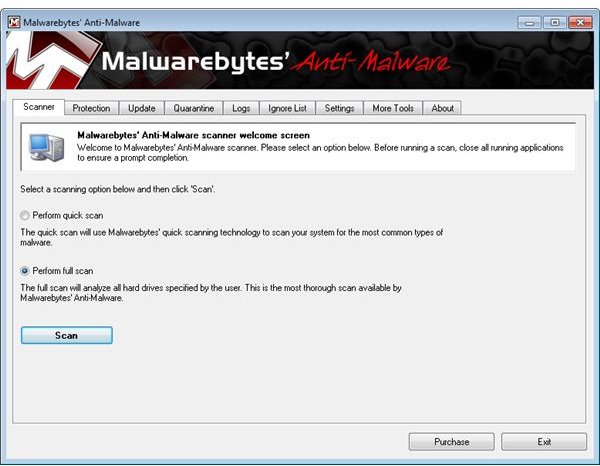
You will see a window asking what drive to scan. Probably, what is preselected is fine. Continue on, and the scan will start. It may take anywhere from five minutes to an hour. This is what you will see at the end of the scan (if it finds malware):
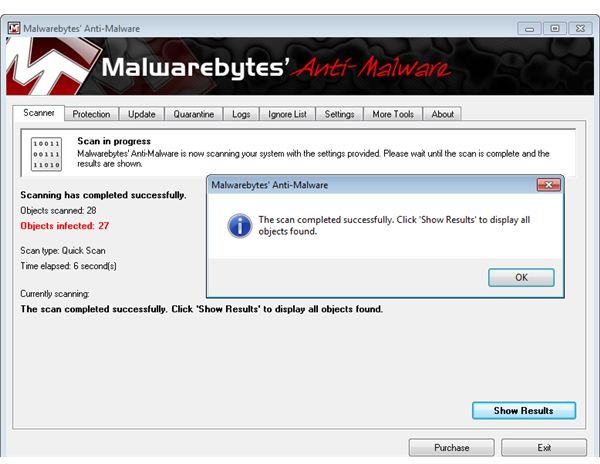
Click “OK,” then “Show Results.”
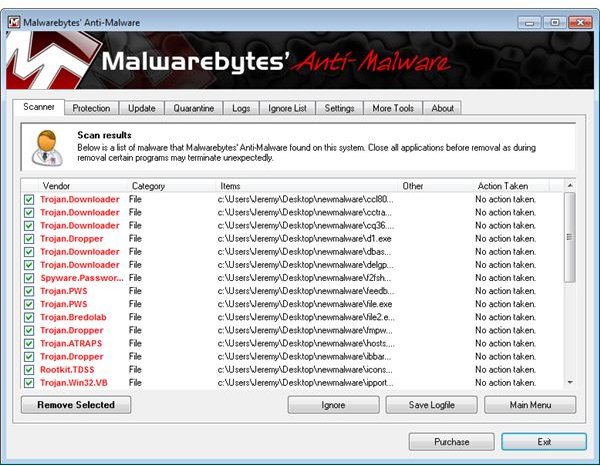
All the malware found is preselected, so you can review them then click “Remove Selected.”
Continues on next page.
Removing Malware, Continued
Hopefully this cleaned your system, but you cannot be sure. So another program to scan with is SUPERAntiSpyware (SAS) . When I first saw this, I thought it was a rogue program (its name and site look similar to rogue anti-malware sites). But actually many use and recommend it. So go ahead and download and install it (update that too).
As pictures, in this case, describe the process better than words, please click on them to view (best to right-click the picture thumbnails and open in a new tab).
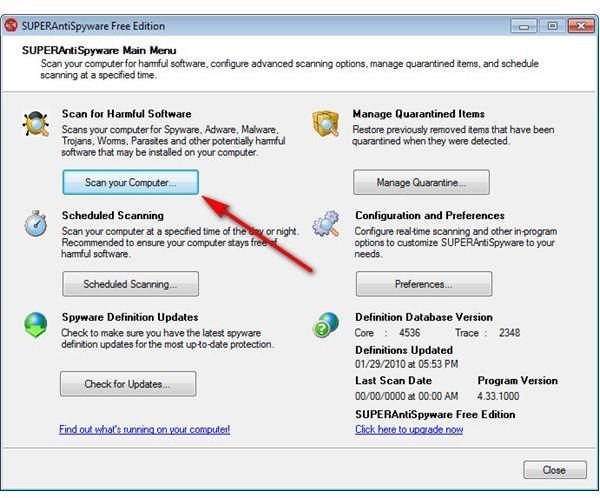
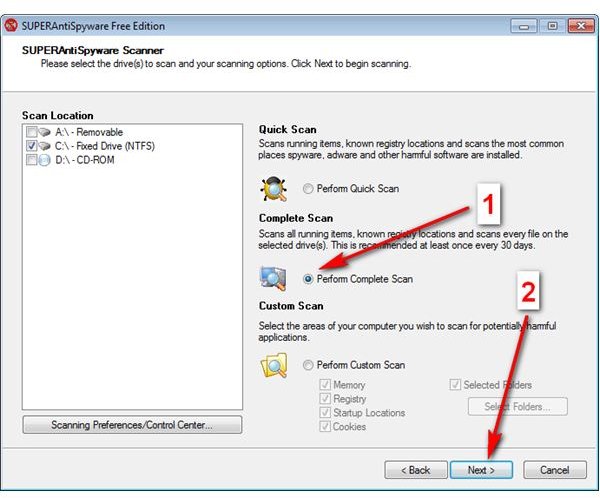
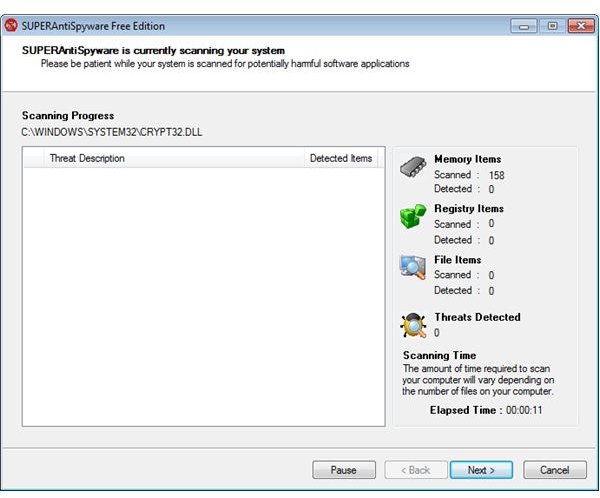
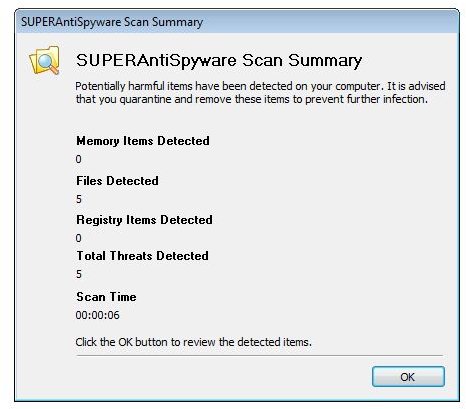
Looks like it found something. Let’s click “Ok” and review what it found.
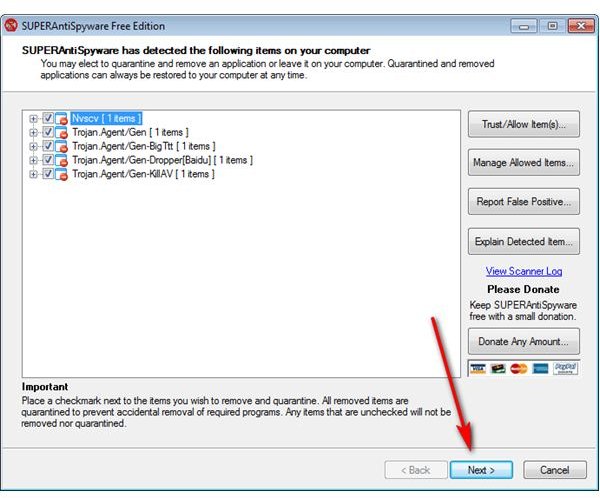
It didn’t find as much as Malwarebyte’s Anti-Malware did, but the samples I had were mostly viruses and SAS is an anti-spyware program. Select the files you want to quarantine, and then click “Next.” It needs a restart to complete (if you don’t restart, the files are still removed, usually, but it is a good idea to restart).
Sometimes malware can be stubborn. How do you solve this? Well, by booting from a special disk, and scanning. One I would recommend is the Avira Rescue CD. Click that link for a tutorial.
If, after all this, you still feel like something is wrong, try and get assistance from someone else. You can get free help by volunteers at the Comodo Forums.
Preventing another Infection
You don’t want to have to good through that ordeal again, do you? So you need to protect yourself. You can check out one of my set-ups here, or continue to read.
Comodo Internet Security can provide great protection and control. The thing is, version 3 isn’t what you might call “newbie friendly.” (Though in its finished form, Comodo Internet Security 4 may be.) So unless you want alerts that may use technical language, you can skip on CIS.
The new avast! 5 Free Antivirus may be something you want to try. I think it is pretty “all-rounded” in virus detection, with not too much false positives. Or, if you are willing to pay about $60 a year for 3 computers, avast! Internet Security has more protection features.
Back to rogues: How do you know if some program will protect you or do the opposite? For one, you can search its name with some search engine. Wikipedia has a list of rogue security software. And you can always ask other people, like at the above mentioned Comodo Forums.
Conclusion
Now you know where to start at removing viruses/rogues and securing your personal computer.
I know there are plenty who don’t believe that they need any security software. After all, antiviruses can be limiting and slow you down. These people tell me, “In my ten or so years of computing, never once have I had a virus.” If you know where to not go, what to not download, and have a router with a firewall, there is quite a possibility you will stay safe. However, I have seen enough computers get infected and have experienced a few hard removals to know that it is better to be “safe than sorry.”
I hope you are happy with any choice you make, and leave a comment if you want help!