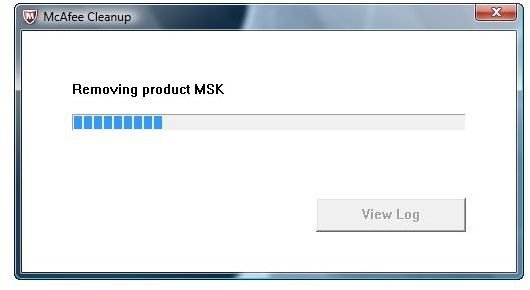How Remove McAfee Antivirus Plus or Delete Remnants of McAfee
Uninstall McAfee AntiVirus Plus
The McAfee antivirus program can be removed from Windows with the help of the McAfee product removal tool. The removal tools were developed by the antivirus vendor to assist end-users in completely removing their product. Before running the uninstaller for McAfee software, ensure that you have firmly decided on removing the program.
Step by Step Guide in Removing McAfee Antivirus Plus
The Add or Remove Programs utility in Windows can remove McAfee Antivirus Plus by deleting the antivirus program name listing and prompt the user to reboot when needed. The Add or Remove Programs utility in Windows uses the uninstaller of the installed software. McAfee like other programs for Windows, includes an uninstaller but corrupted installation or damaged antivirus files will fail to remove the program. Below is the simple step-by-step guide on how to uninstall McAfee Antivirus Plus:
-
Download McAfee Consumer Product Removal tool from McAfee.
-
Save the tool (MCPR.exe) in your desktop and then close any opened Windows, including the browser that may have the McAfee SiteAdvisor program.
-
Execute by double-clicking MCPR.exe from the desktop. Note that there’s no confirmation prompt from the tool. Double-clicking MCPR.exe will automatically remove McAfee Antivirus Plus, delete other McAfee programs such as SiteAdvisor, Shredder, QuickClean, Firewall and its Security Center.
-
Reboot the system when prompted to complete the removal of the antivirus program.
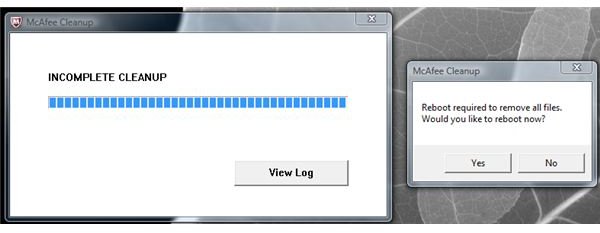
-
The McAfee cleanup log file is located in a temporary folder. Click Start > Run > type %temp% > hit enter key on the keyboard. Locate to open mccleanup.log file to view the removal log. Copy this log in another location for reference.
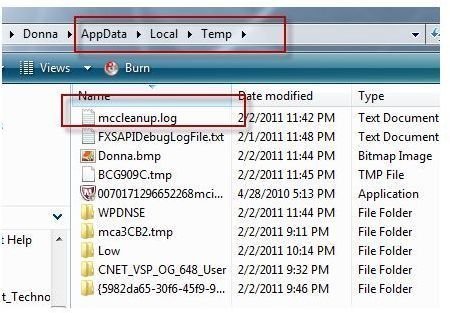
-
Reboot the computer.
Use McAfee PreInstall Tool
The above guide should uninstall McAfee Antivirus Plus in Windows but to remove temporary files, temporary Internet files and McAfee cookies, you need to run the McAfee PreInstall Tool or a CCleaner program.
The CCleaner program is freeware privacy cleaning software that will clean the PC for unnecessary files. However, CCleaner will not scan Internet Explorer settings to check if required dll files are registered. Note that the dll files are legitimate and available in Windows but if they are not registered correctly, the McAfee PreInstall Tool will automate the registration so IE will run properly. This should help to prepare your computer in case you decide to reinstall McAfee Antivirus Plus or other antivirus programs.
To use McAfee PreInstall Tool, follow the following steps:
-
Download the tool from McAfee website. Save Mcpreinstall.exe on the desktop.
-
Run Mcpreinstall.exe by double-clicking it. Click the Start button in the PreInstall tool.
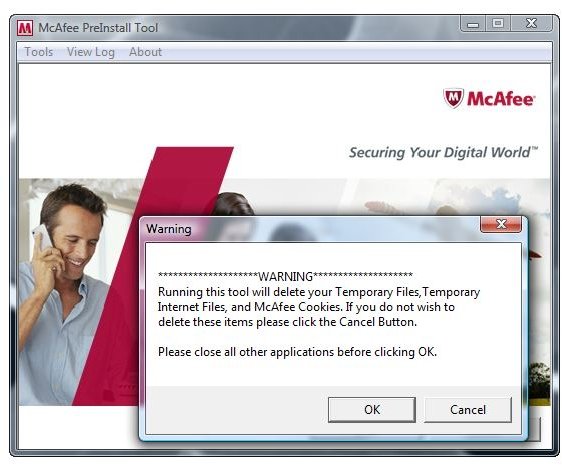
-
Click OK to proceed with the cleanup and scanning of required dll files for Internet Explorer.
-
When the PreInstall tool has finished with its task, you should see a confirmation dialog box that the operations completed successfully. Note that you can always view the log file of the PreInstall tool by clicking on View Log in the PreInstall tool menu bar. The log file is located where you run the tool e.g., from the desktop.
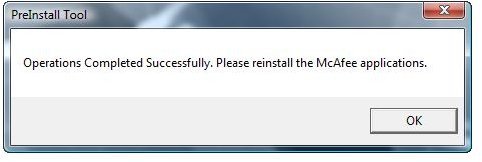
-
Proceed to reinstall McAfee Antivirus Plus or another antivirus program of your choice.
Screenshots taken by the author courtesy of McAfee.