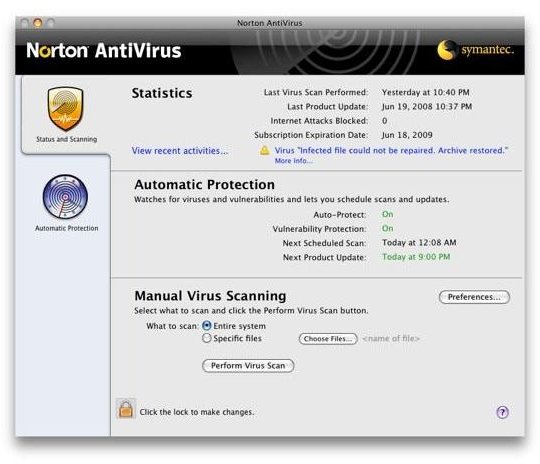What Is Norton Antivirus For The Mac? Should You Use It?
Status & Scanning Tab
When you first open Norton Antivirus, you’ll see two main tabs on the left hand side of the program. The first of which is Status & Scanning. This tab provides an overview of the program and its features.
In it, you’ll find three main sections titled Statistics, Automatic Protection, and Manual Virus Scanning. The Statistics area shows you the last scan that was performed, the last time the program was updated, any previous internet attacks that were blocked, when your subscription will end, and recent activity.
The final option is accessible through the “View Recent Activity” link. When you click on this, it’ll just open an overview of recently found threats and previously completed scans.
The second area is labeled Automatic Protection and simply tells you whether or not your auto-protection is enabled, if your vulnerability protection is on, when the next scan is scheduled for, and when the next product update will occur.
Manual Virus Scanning is the final area within this tab and allows you to customize what to scan as well as allowing you to run one. To do this, you just click the “Choose Files” button and select whichever files you want to scan. Then you click the “Perform Virus Scan” button and wait until it finishes.
Automatic Protection Tab
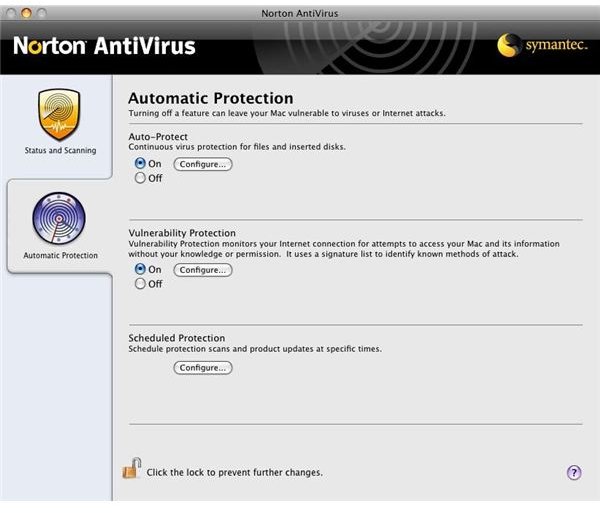
The second tab is titled Automatic Protection. This tab basically allows you to customize what’s protected on your computer and how often scans occur. There are three main options provided on this tab including Auto-Protect Configuration, Vulnerability Protection Configuration, and Scheduled Protection Configuration.
Auto-Protect Configuration allows you to customize the core components of this program. Within it there are three tabs titled General, Auto File Scan, and Auto Disk Scan. In the General tab, you can enable or disable automatic repairing of corrupted files, enable or disable the quarantine of files that cannot be repaired, and enable or disable compressed files scanning. In the Auto File Scan, you can turn automatic scans on or off as well as select which files for the program to scan. You can also just opt to Scan Everywhere to avoid sorting through all your files. Finally, the Auto Disk Scan will examine your disks and media for any and all viruses. You can enable scans for inserted disks or disable them. It also allows you to select which kinds of disks to scan.
Vulnerability Protection Configuration allows you to select which software and internet signatures are protected from potential threats at all times. Note that if any of these signatures are disabled, you may be increasing the vulnerability of your computer.
Scheduled Protection Configuration allows you to set up scheduled scans or change existing ones. To do so, you just need to drag and drop files or folders into the tab and select a regular time interval to run it. For example, you might want to scan your Downloads folder everyday at eight in the morning.
Running Scans
There are two different ways to run an antivirus scan. The first involves dragging and dropping the file you want to scan onto the program’s interface. It’ll take just a few moments to scan and then tell you whether or not there’s a virus.
The second method is to right-click on the file you want scanned, find the “More” option from the menu that appears, select the “Norton Antivirus” option from the next menu, and then select “Scan.” That’s all there is to it! Pretty simple and straightforward program that does an excellent job of preventing viruses from harming your computer or spreading.
Putting It In Perspective
Viruses may not be all that common on Macs, but it’s certainly worth the extra precautionary step to invest in a credible and valuable antivirus program. Norton Antivirus for the Mac will protect you from potential viruses, as well as from software and internet vulnerabilities. More importantly, it will prevent you from sharing viruses you unknowingly send through email to friends and family.