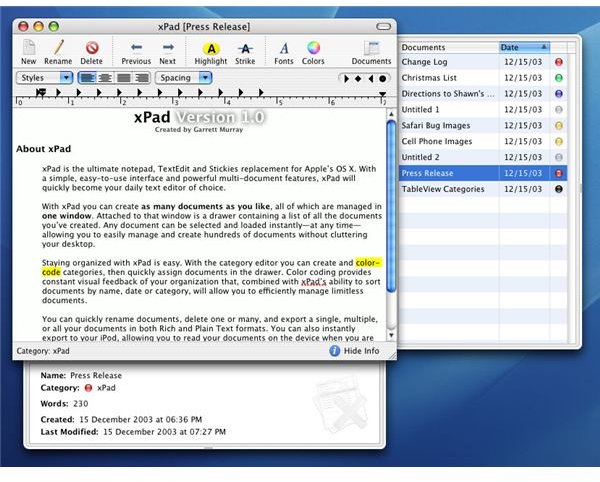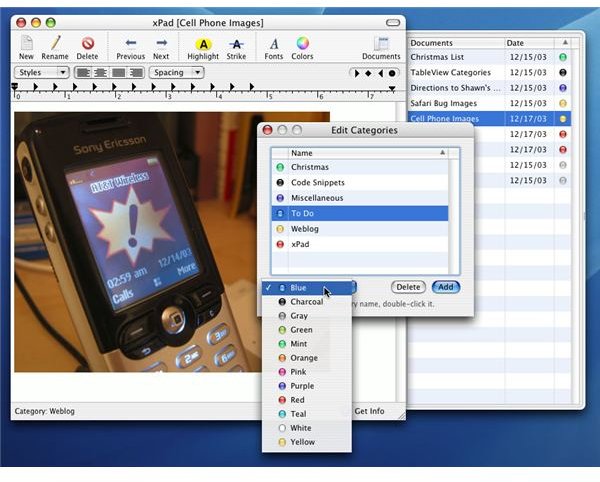xPad Review: A Review and Guide
xPad Overview
Since I used TextEdit everyday for multiple notes and sometimes just a quick way to store a piece of text I may need to come back to, I was always frustrated because it didn’t have all the features I needed. For instance, I wanted a way in which I could store and save my notes so that I could come back to it if I needed, without having to save individual txt files.
I happened upon xPad by chance when I typed in “notepad for Mac” on Google, it was one of the top results. I looked at the screenshots first to see if it might be something I could use, and it appeared to be useful. I really liked the layout, which gives you the capabilities to keep all your notes in one place.
Specifics
When I downloaded xPad, I felt instantly comfortable with it, meaning it felt natural to use. The fact that I could categorize my notes was a huge win for it right from the start. Setting up the categories is as simple as:
- Right click the side drawer and choose New Category
- You can give that category a name and color tag
When you create a new document or text, you can categorize them and they save instantly. Simply brilliant!
The part of the program that is especially useful to me is that I can save all my notes or pieces of text I might find online. I have categories set up for “scratch pad” and “tidbits”, that way I can choose if I want to use it later or not, but at least I am never losing important text and I don’t have to have several text files saved on my desktop.
I also have a category “websites” this is where I might paste in a web address that I might need at a later time, but I don’t want to actually save it to my bookmarks (we all know how fast those can fill up).
I recommend xPad as a much more useful tool than TextEdit, it is handy, it categorizes, it saves instantly, and it does not use a lot of system resources. I think this one is a winner!
Pick up your free copy of xPad here: https://getxpad.com
Layout