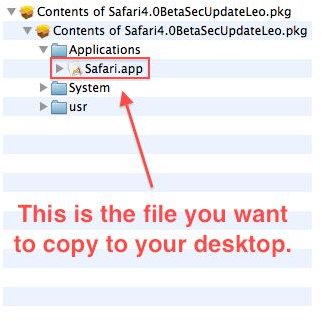Run Safari 4 Beta on Snow Leopard
Why Would I Downgrade?
Many people might be looking at this article and wonder why anyone would want to downgrade from a nice, stable version of Safari to a beta version that, most certainly, has more bugs and may not have all the speed enhancements that Safari 4 does. However, the Safari beta featured the tabs at the top of the browser, meaning that the title bar not only contained the page title, but it also served as a tab. While many users found this to be annoying, it did have the effect of saving screen space by combining two UI elements into one. As such, some Safari users were highly disappointed with the final release as it did not contain this feature as even an option.
Luckily for those people, putting the beta version of Safari alongside the release version isn’t particularly hard. In fact, with just a couple of simple steps, you’ll be able to have those tabs on the top again!
Getting the Beta
In order to have the beta version of Safari installed, you’re going to first need to download the required software. For this article, you will need the second beta of Safari for Leopard, available here, as well as an application called Pacifist, which can be obtained at https://www.charlessoft.com/.
When you’ve downloaded the software, install Pacifist by copying the folder inside the DMG to your Applications folder. Then mount the Safari DMG and ensure that you have a file called “Safari4.0BetaSecUpdateLeo.pkg” inside. Open Pacifist and then drag this file on top of the open window. Pacifist will then display the contents of the pkg file. Browse to applications and then copy Safari.app to your desktop. When asked if you’d like to use administrator privileges, answer yes if you know them.
Unfortunately, Apple has included some checks to prevent the beta of Safari from running on Snow Leopard. Fortunately for us, these checks are very easy to circumvent. Simply, right-click (control-click for those without a two-button mouse) on the Safari beta application that you just copied and go to “Show Package Contents”. Then, browse to the Contents folder. Now go to your Safari program in the Applications folder and do the same thing. Inside the Safari application, you’ll notice that there are two files, “info.plist” and “version.plist”. Drag and drop those into the Safari beta folder. When asked if you want to replace the files, say yes.
Test It Out
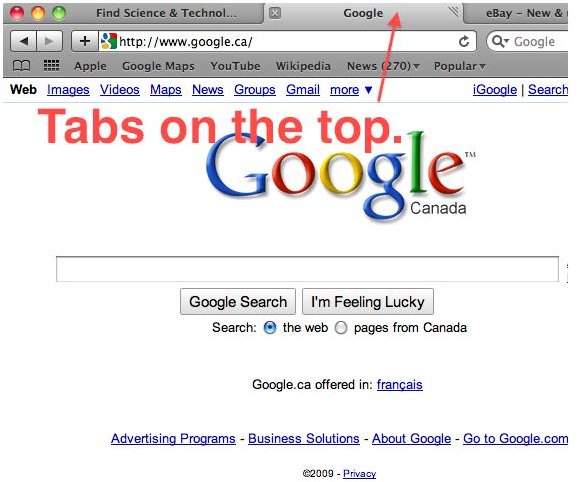
If you’ve done everything right, you can run the Safari beta and it should launch as you can see from the screenshot on my Snow Leopard machine (the tabs on top shows that it’s the beta). If it doesn’t launch, make sure that you’ve copied all the files correctly as this is most likely the issue. If you’d like, you can rename the Safari beta application and then copy it to the Applications folder so that you can run the beta alongside the release version included in Snow Leopard.
As a side note, the Safari beta likely had some internal stability and security issues which were addressed in the release version. Running the beta may expose you to some of these issues, so it’s probably advisable to not use this version if you don’t have to.