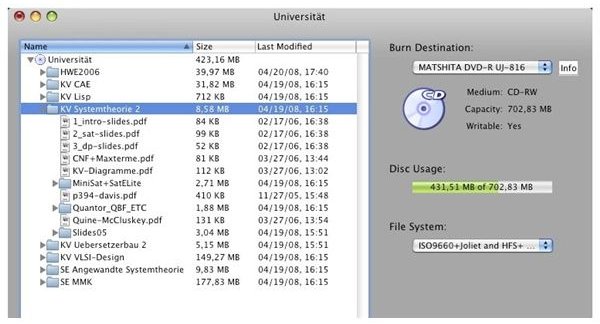A Mac Newbie's Guide
Get Started with Mac OS X
Most people coming to Mac OS X for the first time are doing so with experience of one other operating system: Windows. As such, you might have some pre-formed expectations about how Apple’s OS works.
The best thing to do when getting your first taste of Mac OS X is to forget any preconceptions that you have. While simple to learn, there are a few elements of the OS X interface that can be just as confusing as Windows.
Once you’re ready to get started, have a play around, use the mouse, familiarize yourself with the user interface and the dock and the Finder – and then make yourself aware of any time-saving keyboard shortcuts as well as the basics of Mac computer maintenance.
Customize Your Mac OS X Desktop
When you first switch on your Mac you will soon see the Mac OS X desktop waiting for you. This is a great interface; you will see that there is plenty of space on the desktop, a list of regular programs is available at the foot of the screen in the dock, and the menu bar across the top of the screen features options for access various important folders.
You should also notice the desktop background, the amount of space available and the screen resolution – and you should be happy to learn that these options can all be customized!
- How to Customize Your Mac
- Managing and Restoring Icons in the Mac Dock
- Mac Basics: Keep Your Desktop Clean
- Clean Up Your Mac: Organize Your Desktop Icons and Maintain your Desktop
Mac Basics You Should Know
With grounding in this easy-to-use new operating system, you will be ready to start learning the basics.
Beware: there are a lot of them!
From learning how to eject a disk burning a CD or DVD with Mac OS X, there are so many things to uncover at the basic level. However you should find that the OS X user interface makes learning how to use a Mac a pleasurable experience.
- Mac Basics
- Mac Basics: How To Use Activity Monitor
- Mac Basics: Ejecting a Disk and More
- How to Burn and Use an ISO File in Mac OS X
- Taming Mac OS X Lion
- Using Sticky Keys on a Mac
- Mac Startup Options
Find and Install New Apps
The lifeblood of any operating system is its ability to run software and thanks to the Mac App Store in OS X Lion this has been made easier than it ever was before. In the old days, software would be purchased from a store and installed from a disk, or downloaded in some cases, usually in DMG format. Thanks to the Mac App Store, however, this is now a very simple case of launching the store, searching for the application in question and downloading it.
Some apps must be paid for, of course, but this is a useful, streamlined interface that makes it easy to get the software that you want quickly installed on your Mac.
- How to Use the Mac App Store
- The Pros and Cons of the Mac AppStore
- How to Install Software from DMG Files on a Mac
OS X Connectivity
Getting online or connecting to other devices with Mac OS X is usually a case of connecting to a wireless network or Ethernet cable, although there are alternatives to this. One example is to use an iPhone to create a tethered connection to the Internet so that you can browse the web or check your emails. Another is to use a different type of phone and access the Internet via CDMA.
There is more to connectivity in Mac OS X than getting online, however. Advances in wireless technology mean that you need a Bluetooth connection to take advantage of the Apple wireless keyboard, for example.
- How to Tether your iPhone to your Mac Laptop
- How Do You Setup a Dial-up Connection on OS X?
- Connecting To A Wireless Network Away From Home
- Connect to the Web with CDMA and Mac OS X
- Using Accessories from Apple: Wireless Keyboard Pairing Guide
Browsing the Web with Safari
With your Internet connection established, you’ll probably want to start browsing the web. Several browsers are available for OS X, although the default option, Safari, is seen by many as the best choice. This browser will allow you to stay safe online by protecting passwords and preventing malicious scripts from running. If you’re concerned about your Internet history being checked you can erase this and there is even a way to download videos from YouTube using Safari!
- Choose the Best Browser for Your Mac
- Download YouTube Videos with Safari
- Better to be Safe With Safari Than Sorry With Safari!
- How to Erase Your History and Cache from Safari - A Detailed Guide
Email and Contacts
One of the things that you will probably want to get started with on OS X is sorting out your email account so that you can access it from your Mac. Mac Mail is very easy to use, but make sure you understand how to manage your contacts as well as send messages!
- Clean Up Your Mac’s Address Book
- Mac Basics: Address Groups
- Clean Up Your Mac – Organize your Saved E-Mail
- Cool Mac E-Mail Tips
Updating Mac OS X
Something a newcomer to OS X should be aware of is the process involved in updating your operating system. The software update tool checks for updates to Mac OS X as well as other software that you is installed on your computer, ensuring everything remains as stable as possible. Apple has made this process remarkably simple, but the manual option isn’t the best way of doing it.
Instead, you should be looking into the update options so that you can schedule checks, downloads and installation of updates while you’re in bed or away from your desk.
- Get Software Updates for Your Mac
- How to Set Up Mac OS X Updates
- Leopards and Lions: What’s Right for Your Hardware
Finding and Cleaning Files
Managing your Mac is really important. This might not be too apparent when you first start using Mac OS X, but keeping the operating system running at its optimum is best achieved by finding software that you don’t need and removing it.
Thanks to the Finder and Spotlight, finding data on your Mac is really easy. Better still, the Finder features a useful file preview pane that allows you to check documents, images and even PDFs without opening them!
- Find Programs on Your Mac That You Don’t Want or Need
- Mac Search Options
- Find Elusive Files on Your Mac
- Using Mac Finder for Image Viewing
References
- All references from https://www.brighthub.com
- Screenshot provided by author.