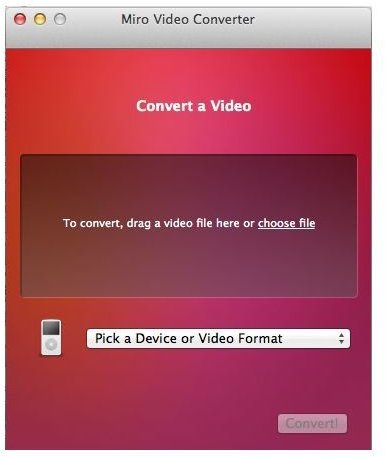Use Miro Video Converter To Convert Video On the Mac
There are Plenty of Video Conversions Available for the Mac
Have you ever found yourself in need of a video converter to convert a video into a format for your iPod, iPad, AppleTV, or even other devices? Maybe you have a Flash file you want to have on your iPod, or a family movie you want on your iPod that isn’t in a compatible format.
I have found myself in this situation numerous times. Each time I end up doing a search on the Internet for software compatible with a Mac to do the conversion. I eventually find some type of solution, but most of the solutions are paid software. I don’t mind paying for software, but most of the time I download the demo (if available) and it doesn’t do what I need it to do. Other solutions i find have no demo and I don’t want to pay money for something that may not work. The other problem is that many of these solutions I have are Windows only. This is no help to a Mac user.
I have also found online solutions. These are sites that you upload the file to and the site itself converts the file into the the format of your choice. The one or two sites like this I have tried work great, but are very slow and time consuming. You have to find the file on your computer, upload it to the site (which will vary in time depending on your internet speed), what for the computer on the other end to convert the video file, and then download the final version and hope it worked right. You have to do this for every file you want to convert.
Miro Video Converter is Almost Too Easy
As time consuming as it was, the online solution was the best solution I had found until I found Miro Video Converter. It is amazing what you can find just by browsing through free section of the Mac App Store. (You must be running OSX 10.6.6 to have access to the Mac App Store.) If you don’t have a Mac App Store account you can download the software from the developer website listed at the bottom of this article. It meets all my needs and it is FREE!
Second, it is extremely easy to use. In fact, I don’t know how it could get easier. To start the program itself has to be open. Next, all you do is take the video file you need converted and drag and drop it onto the program’s window. You pick the device or video format from the drop down menu, and click convert. You wait for the conversion to finish and you are done, or can move on to the next video. Of course, the conversion time will depend on the file size and length of the movie you are converting.
Finally, it works great. I have not found a video format that the program can’t convert into a format for my iOS devices. The list of formats on the company website is enormous. You’d have to work pretty hard to find a video format that this program can’t handle. Not only does it do iOS formats, it can convert to Android formats, and PSP format. It also supports the video format compatible with the iPod Classic.
It Does Audio Too!
You can also convert to standard MP4 format or even convert audio to MP3 formats. The MP3 feature is a great and easy way to rip audio off of a video. All you do is drag the video onto the applications window like you would if you wanted to convert to a video format. However, instead of choosing a video format you pick MP3 this time and the end result is an audio file. Of course, if you are trying to turn a video of a concert into tracks you can turn into a CD or album for your iPod you’ll need a seperate audio editor to break up the songs into individual tracks.
By the way, for those with Macs and Windows (or just Windows and you happen to be reading this Mac article) there is a free version for Windows available as well. According to the listing in the Mac App Store Miro Video Converter is compatible with Mac OS 10.5 and later. As I mentioned earlier, you need 10.6.6 to use the Mac App Store, so those with older versions of OSX will have to download directly from the website.
If you haven’t download Miro Video Converter yet what are you waiting for? Download it ASAP! You will be happy you did.
References
- Article based on the writer’s experience
- Screenshot taken by author
- https://www.mirovideoconverter.com/