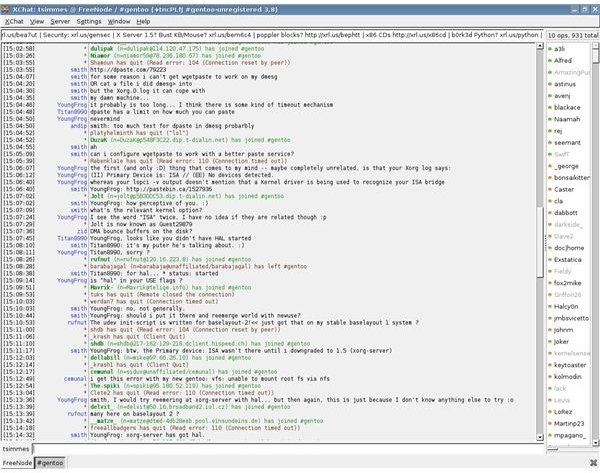Best Apps to Install on Gentoo - Top Applications to Start Your Gentoo Experience
Getting to grips with Gentoo
Most of the Linux distros available today are similar to quite an extent. You run a package manager, tick a few boxes, click a button and it downloads and installs the latest versions of your favorite packages. Or say, you want to change a few settings in Linux. You open up a graphical application, type in the new values and off you go. However, there are a few Linux distributions which do their work in a completely different way. Either the package manager works differently, or the default behavior and syntax of commands and files is different, and in certain cases, managing the install is done quite differently. Gentoo is one of those distributions which, although is just like any other distribution at the core, has certain philosophies which put it in a different category from the usual Linux distributions popular today.
In this article, we’ll take a look at many applications, some of which are just for Gentoo, and others which are distro-agnostic and will make a big difference in the way you work with and use Linux everyday.
Gentoo-specific applications
Since managing and working with Gentoo requires a different set of procedures and methods, let’s have a look at a few applications which will help you work with Gentoo efficiently.
Eix: If you’ve searched for packages in Gentoo, you will have noticed that Portage takes quite a bit of time to search through its package-list to find the relevant packages. Eix (EbuildIndeX) comes to the rescue by cutting down the time required to perform searches by a huge magnitude. It builds a cache of the Portage package-data and searches through it when you use it. So instead of typing “emerge -s foo”, you will now have to type “eix foo”. To install Eix, just type “emerge eix”, and run “update-eix” to build the Eix cache. From the next time, you can directly run “eix-sync” to sync Portage and rebuild the eix cache.
Ufed: Gentoo’s Use flags offer a level of customization not offered by any other popular distribution and the ability to fine-tune each package before it gets installed. But the full list of Use flags supported by Gentoo is huge, with a few package-specific flags and many other less-known ones. Ufed (Use flags editor) comes to the rescue with an ncurses interface which lists each Use flag that the distribution supports, a short description of what it affects and the ability to mark/unmark it. By the time you’re done, you will have tuned the use flags list perfectly. To install, just type “emerge ufed”. To run the application, just type “ufed” in the command line.
Applications for the Internet
Xchat: Before you start compiling and installing dozens of applications for various purposes, it helps to have an IRC client installed which can get you connected to the Gentoo support channel (Freenode, #gentoo) immediately. It also helps to idle in the channel regularly, since any show-stopping bugs will be brought to your notice before you decide to update your Portage cache. Another alternative for command-line people is irssi, a very popular IRC client.
Mozilla Firefox (mozilla-firefox-bin): Gentoo supplies 2 separate packages of Firefox for each architecture, an pre-compiled binary version and a source-code distribution. Since compiling Mozilla Firefox from source-code takes quite a bit of time, you’re better off installing the binary version available. To install, just type “emerge mozilla-firefox-bin”.
Office Suites/Applications
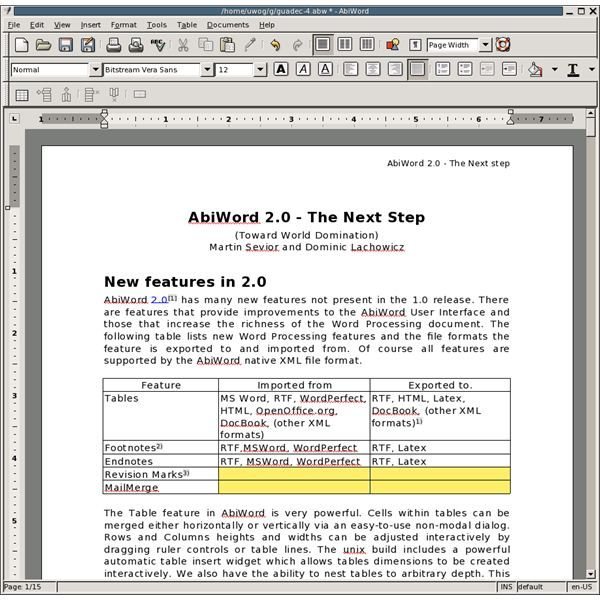
Abiword: While the de facto Office suite still rules the roost, there are other packages available for Linux which are a lot lighter than OpenOffice and support most of the features that OpenOffice offers. One such word-processor application is Abiword (Abiword Review), which handles just about every file-format that OpenOffice does, but without the extra bulk and size. To install Abiword, type “emerge abiword” If you want to install OpenOffice, make sure to install the binary version, since compiling from source-code takes upwards of 4-5 hours. The binary version of OpenOffice is named as openoffice-bin and can be installed by typing “emerge openoffice-bin”. To open PDF and CHM files, check out lightweight applications like xpdf and xchm.
KOffice: It is a full-blown office suite with a word processor, spreadsheet, presentation, vector and bitmap drawing, and various other applications for things like editing mathematical formulaes and drawing flowcharts. Since it depends on KDE, you will either need to use KDE as your desktop environment or install the KDE libraries before you can use KOffice. Nothing to worry about though, Portage should take care of that with a simple “emerge koffice” command. Check out a comprehensive review of KOffice by my colleague here.
Multimedia
Mplayer and VLC: When it comes to multimedia applications, video is generally handled by ‘mplayer’ or VLC. Both these applications give you maximum bang-for-the-buck with their feature-sets, compatibility and light resource-utilization. If you want to try out VLC, just type “emerge vlc”. If you want to try mplayer, it is recommended that you install a codec package which will allow you to play the most popular media formats like wmv and mp4. This package is known as ‘win32codecs’. To install mplayer and win32codecs together, type “emerge win32codecs mplayer”. If you’d like to use a frontend for mplayer, you can choose from many frontends available like ‘smplayer’ or ‘kmplayer’.
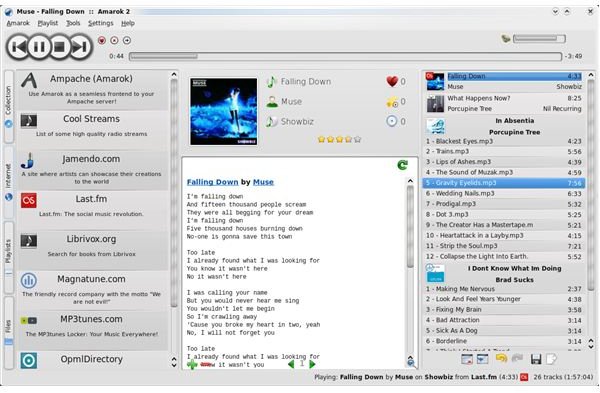
Banshee, Amarok, Exaile: While there are lots of audio applications available, these are the most popular ones available. Each one allows you to manage a music library, play music and supports various popular audio formats like MP3 and Ogg Vorbis. To install, just type “emerge banshee”, “emerge amarok”, or “emerge exaile”. Be advised though, Amarok is built on KDE’s toolkit and requires atleast the KDE libraries to work. If you are fine with installing KDE or its libraries, proceed with the above-mentioned command and Porage will take care of the dependencies.
Final Words
While Gentoo requires a fair bit of maintenance and time, if you use it properly and keep it regularly updated, it can be an incredibly rewarding experience for you. With the knowledge you gain using Gentoo, using any other distribution becomes very very easy. However, once you use Gentoo for an extended period of time, you will find it hard to switch to any other distro due to the reduced ability to customize applications and the distribution itself. Have fun using Gentoo!