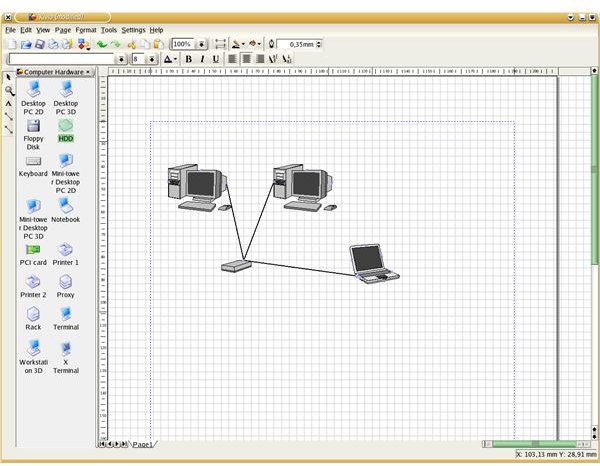Linux Office Suites: KOffice Part 2 Review : Kivio
Kivio
Kivio is the equivalent of Microsoft Visio. The program is used to create flowcharts and diagrams.
Working with the program, you have a blank page where you create your charts or diagrams. To do this you use some icons which represent a particular event, operation, work or item. These icons are called stencils. In Kivio, there are stencil sets for electronics, flowcharting, networks etc.. Additionally the program has support for using Dia stencils.
The stencils can be placed anywhere in the document precisely. The stencils can also be edited; you can resize, rotate, or colorfill them. The stencils can be connected with lines and the lines are “magnetic”, meaning that you do not need to arrange a line to go to the right point at the stencil. The line “recognizes” the stencil’s shape and attaches itself to it, and moves with the object as well. You can not imagine how helpful and time-saving this feature is. You can, of course, attach arrowheads to the lines.
The document can be arranged in layers. The layers can be hidden and shown. This gives the user the ability to do almost anything with the documents. Imagine making a floor plan of your company’s floor, then create a layer to show the tables and chairs, then create another one to show the computer network and then one to show electric wiring. What you can do pretty much depends on your imagination.
Kivio can import Microsoft Visio’s .vsd files. The program can output PDF files or bitmap graphics, and since it is a part of KOffice Suite, the diagrams can be embedded in other KOffice programs, such as KWord.
Kivio is a shining star in KOffice. The only feature lacking is stencil sets, compared to Microsoft Visio. If the designers can work on creating additional sets, the program will surpass any competitor in the field.
Karbon14
Karbon14 is KOffice’s vector-drawing application. Before going into the program’s details, let’s understand the difference between drawing and vector drawing applications. When you draw anything in your computer, in most of the well-known programs, it is saved as a collection of dots (called pixels, abbreviation of picture elements). For example, if you draw a line, actually it is not a line but a collection of dots next to each other. GIMP, Krita, Microsoft Paint, Adobe Photoshop belong to this type. In vector-based drawing applications the images are stored as shapes, instead of dots. So, in practice, when you enlarge your pixel-based image, you begin to lose detail and quality whereas with vector-based image no change happens. If you have a triangle in a pixel-based image, when you zoom in, you will see jagged lines, and the more you zoom the more obvious will be the dots. If you have a triangle in a vector-based image, zooming will have no effect. You can try it yourself. Before I forget, the icons you are using in your KDE or Gnome desktop are vector graphics.

Karbon14 is an excellent tool for creating vector based drawings. These drawings are called “scalable vector graphics” or SVG for short. SVG is very portable and the contents are stored in XML format. So, basically, you can assign different hyperlinks to different parts of your SVG image. All modern browsers are able to display SVG images.
The interface is basic, offering you all the tools to work with. It also assists the user with displaying the properties of the image dimensions. This is very helpful if you have to work with an area whose dimensions are set. The shapes –square, circle, line, etc.- are all within a mouse click and displayed on the main interface. Of course, grouping/ungrouping of elements are possible.
I am not an expert in creating SVG (nor an artist in any sense). However, as far as I can see Karbon14 will fit many users’ needs in terms of working with vector-based graphics. For the ones who want to proceed beyond intermediate level, they should be looking at Inkscape, which is the equivalent of Adobe Illustrator.
KPlato
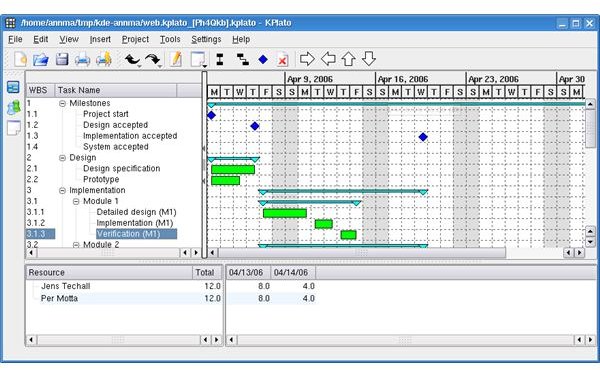
(KDE PLanning TOol) is KOffice’s project management application, very similar to Microsoft Project.
Any user who has worked with a project management software will get used to KPlato’s interface and menus. Since project management has its common jargon such as “tasks”, “resources”, “paths”, these are embedded in the menus with the same names so you do not have to learn the program, except what is where. The interface is consistent with KOffice’s interface, the functions are accessible with one click. However, some important points are under development. Resource leveling (you can assign the same resource to more than one task unless you add task links or create constraints for not using the same resource with more than one task) and network view of the project are still not implemented.
In the other areas, the application is very well usable. You can see your project’s structure, timeline, breakdowns in accounts, task and resources, summary tasks, milestones, critical paths, different types of calendars and different scheduling of constraints. Gantt chart view is of course available.
We need to mention also that you can keep track of the accounts within KPlato. You can plan your costs taking payments dates and periodicity.
Since KPlato is part of KOffice we expect integration with Kontact in the future releases. It will add value to KOffice and Kontact if a project calendar and the tasks assigned in KPlato can directly be shown in Kontact. This is a point that developers should work into because we see this integration in Evolution-Planner, although for the time being, you need to export from Planner and import to Evolution.
Although KPlato is usable we do not recommend KPlato for critical applications and for production. It has not reached the stable release yet and users are better off if they use it the same way as using a beta program.
KChart, KFormula, Kugar
<em><strong>KChart</strong></em>
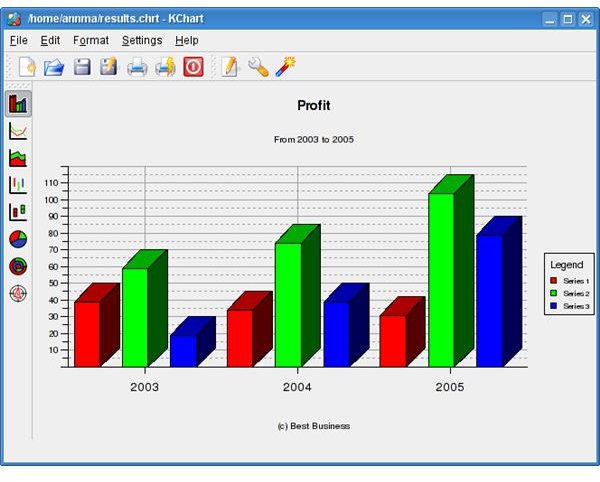
KChart is KOffice’s chart making application. In all other office suites charts are generated inside spreadsheet programs, but in KOffice we have a different application.
KChart can import data from KSpread, manually input or by a connection from a database. These integration features make KChart a very powerful application, despite the very basic interface.
There is more power to KChart. You can use its wizard for making charts and customize your chart to your liking with chart background, colors, legends, header, footer, chart title etc. The chart types that the program can output are bar, line, area
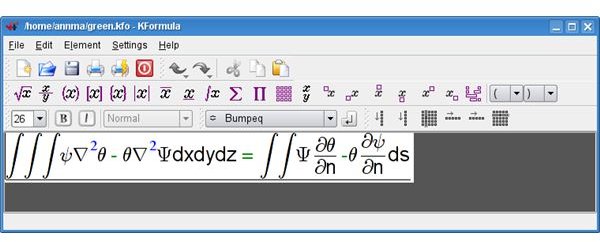
, pie, polar, Hi-Lo and Box & Whiskers. No need to say that the program can work with percentages. The program has a copy-paste output of LaTeX code and it works stable. The charts can be used in KWord and KPresenter.
We recommend KChart for any of your charting needs, do not let the interface misguide you.
<em><strong>KFormula</strong></em>
KFormula is used to create and edit mathematical formulas. The formulas can then be used in other KOffice applications. KFormula makes it easy to insert Greek Letters and is very good at syntax highlighting. KFormula can be invoked inside the KOffice applications. The program supports LaTeX output and MathML import.
<em><strong>Kugar</strong></em>
Kugar is KOffice’s report-generating application. It can read merge data into a template and use it to output a business quality report. However the data and the template must be in XML format.
Kugar has a standalone report viewer and a KPart report viewer. With the KPart report viewer, from inside any application that supports KPart you can use Kugar’s reporting capabilities, including Konqueror, KDE’s native browser.
You can download and install KOffice to your computer using your distribution’s package manager. Please bear in mind that KOffice 2.0 is under heavy development and the developers are nearing to the release date. You can expect more stability and more features in the new release.
All screenshots are from KOffice’s individual applications’ homepages.
This post is part of the series: Linux Office Suites
You are leaving your beloved operating system and migrating fully to Linux. You are thinking to yourself: how will you be able to create documents; how will you be able to work with spreadsheets; how will you be able to create presentations. Answers plus bonuses inside.