Intel CPU Processor Identification
Identifying the Primary CPU Parameters
If you have convenient visual access to the markings on the CPU hardware, you’ll generally find information about the processor number, its family, and revision, as well as its core speed, L2 cache size, and bus speed. Additional markings will include platform compatibility, process order, and partial serial number. Intel’s online support offers descriptions of each line.
To get more detailed information, and get real-time information about the processor’s performance speed, you’ll need to install either CPU-Z or Intel’s utility.
Using The Intel CPU Processor Identification Utility
Intel offers two versions of their CPU identification software. You can either install the utility on your Windows operating system, or extract a bootable version to a floppy disk. The utility can be run on all current versions of Windows and is compatible with earlier systems from Windows Vista back to Windows 2000.
The information it provides is divided into three sections. The first section gives you the result of its frequency test, which compares the processor’s actual operating speed to its maximum rated speed. The second section tells you whether or not your CPU supports certain technologies, such as SpeedStep, virtualization, and hyperthreading. The third section provides all classifications such as type, family, model, stepping, and packaging, as well as the size of the L2 and L1 caches.
Screenshots: Intel Processor Identification
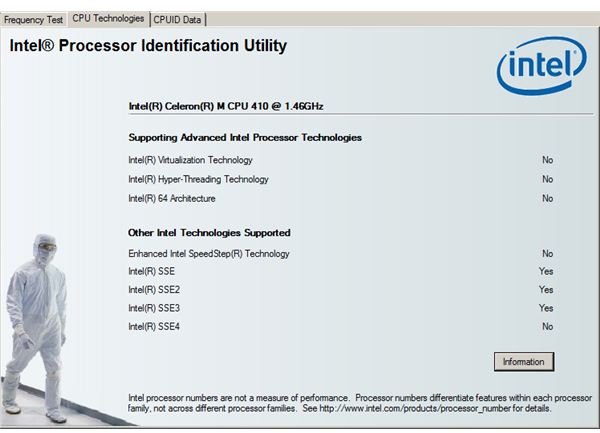
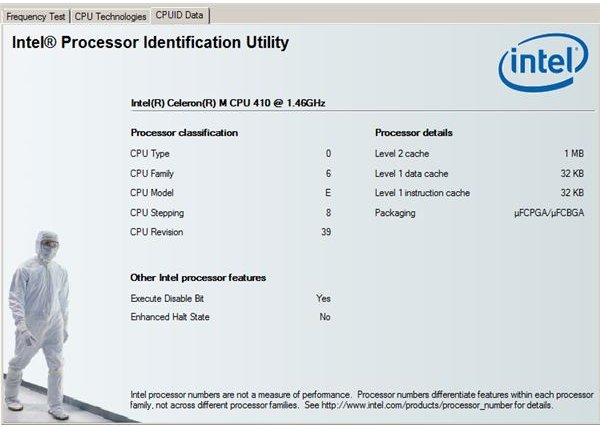
Using CPU-Z From CPUID
CPU-Z is a free application that not only identifies and tests your processor, but it also identifies your motherboard, BIOS, memory, and graphics. It’s a convenient tool for overclocking, as it has an timing section that displays clock rates. It can be run on any Windows system from Windows 95 to the present. The information it provides on the CPU alone is comprehensive and detailed, and it supports a broad range of processors (not just the Intel brand), as well as many chipsets and memory types. It’s well worth it to download CPU-Z and have your system profiled in mere seconds.
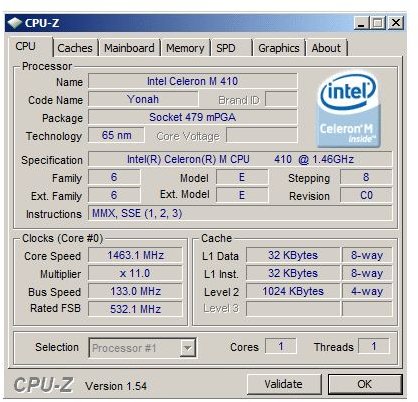
Comparing CPU-Z to Intel
To compare the output of the two utilities, the screenshots here provide information about the same processor on the same system. Since similar results are displayed in both, it’s safe to assume they’re both accurate; Ascertaining which utility is better comes down to some very basic factors.
CPU-Z apparently provides more detailed information and conveniently displays it all on the screen at once. Intel’s utility displays the results in an unnecessarily large 3-tabbed window and includes extraneous graphics for no apparent reason. While both applications allow you to save their results to a file, CPU-Z reports can be saved as both an HTML and a text file. I noticed that every time I launched the Intel utility I had to click to accept their license agreement.
Either of these tools, however, are sufficient to get the necessary data from your processor. Combined with the informational resources at Intel’s website, Intel CPU processor identification is a snap.
