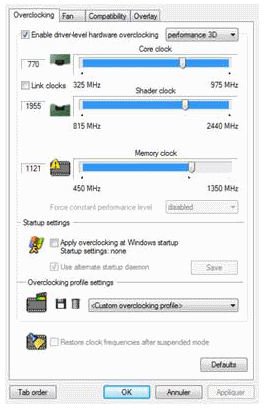How to Overclock a Video Card: How to Use GPU Overclocking Software
Overclocking has almost become a sport amongst computer enthusiasts. We all want to get the best bang for our buck, and overclocking can get us some extra horsepower without having to spend any extra cash. It’s possible to overclock memory and the CPU so it would be a shame not to do the graphics too. So, here’s how to overclock your video card.
A graphics card, like other computer components, runs on a clock rated at a certain speed. The Graphics Processing Unit, GPU, has a core clock just like a processor. It also has memory, which is also clocked, and the newer Nvidia cards also have shader clocks, which I’m not going to discuss here. With speed comes heat, and to overclock effectively you need decent cooling in your system. We’re going to assume you’ve taken care of the cooling and you’re ready to go.
There are two ways to overclock a video card, software and hardware. The software method is simple if you have either the RivaTuner program or ATI Catalyst drivers. The hardware method needs tools like NiBiTor for Nvidia and Crabe (Computer base Radeon BIOS Editor) for ATI cards. The hardware method needs a section of its own so we’re going to concentrate on software overclocking here, and revisit hardware another time.
Both Nividia and ATI recognize that overclocking is a big draw for customers, so have both begun to actively support it in their cards. RivaTuner is a program written by independent programmers and allows you to change the speed of your card by merely using a slider to adjust it.
Caution is key here, as is patience. Increase each clock by a small amount each time and test for a while before increasing it further. Play a game or run a benchmark every couple of changes to make sure the clocks remain stable under load.
The ATI Catalyst Control Center does much the same with its Overdrive tool, allowing you a degree of freedom to change the standard clocks on the card. You have to unlock it first, then make adjustments as you go. Use exactly the same methodology as if you were using RivaTuner. Increase by small amounts and tax the system every few changes. Monitor the temperature and make sure that it doesn’t overheat under load. You need to strike a balance between performance and temperature as the system will slow down again if it becomes too hot.
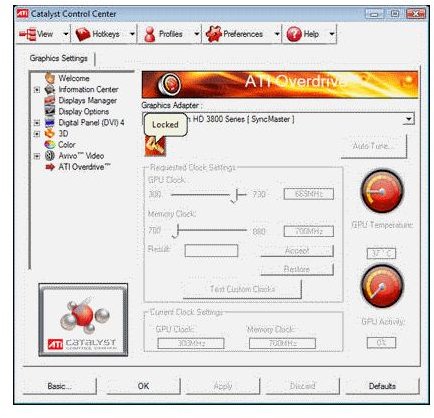
If you don’t want to use the ATI Overdrive tool, you can use RivaTuner too, but it doesn’t offer as many options as if you were using an Nvidia card.
This is by far the easiest way to overclock your graphics card as it involves no messing around, and it can be done within Windows. You’re also getting a temperature reading which allows you to fine tune speed and temperature.