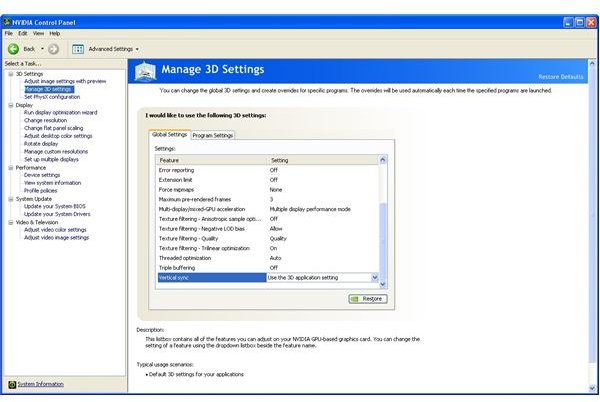When to Turn VSync and Triple Buffering On or Off?
We have explained (in the previous two articles) what VSync does; how it can fix tearing; how it can cut FPS in half; how triple buffering fixes that, and how triple buffering uses up video memory, which can slow down your graphics slightly.
Now, let’s put this knowledge into practice.
When to Turn VSync and Triple Buffering On or Off
This one is pretty simple: If you notice tearing, turn VSync on for that game (see below for instructions). If you turn VSync on for something, turn on triple buffering for it as well.
Essentially, leave VSync off unless you get tearing, leave triple buffering off unless you turn on VSync, and always turn on triple buffering when you use VSync.
Your Rig and Monitor Influence Tearing
Ironically, the nicer your computer, and specifically your GPU, the more tearing you will get. That is because LCD monitors overwhelmingly have a 60Hz refresh rate, particularly in the large sizes popular with gamers. If you have a killer gaming rig, and can’t track down or won’t pay the premium for a monitor with a higher refresh rate: VSync and triple buffering could be your new best friends.
This is even more true if you are setup to play the latest and greatest games with all the graphical bells and whistles turned up, but occasionally play less demanding titles. (Graphical bells and whistles: mixed metaphor or synesthesia). The rig that runs Crysis at 68 FPS will get close to a hundred on older or less demanding games. Those games will tear like mad, and are the ones on which you will most likely have to enable VSync and triple buffering.
Keeping VSync and Triple Buffering Off When You Don’t Need It
In Windows Vista, some games actually let you turn VSync and triple buffering on and off from inside their options. If you can’t do it from inside the game, or if you run XP, you can still set your drivers to do it automatically when a game loads. Even if the game has the option, it may not work correctly if the driver isn’t configured to allow that. Sometimes, the option will be greyed out or not appear at all unless
the driver is configured properly.
With Nvidia drivers, there’s almost nothing to it. Find the Nvida Control Panel. It should be in your Start Menu, or failing that, your Program Files. Either way, it will be under the Nvida, NVIDIA Corportation, or similarly named folder.
On the left side of the panel, click Manage 3D Settings. Then go to the window on the right and scroll all the way down. Make sure Vertical sync is set to ‘Use the 3D application setting’ and triple buffering is off.
We have VSync and triple buffering off, which offers the best frame rate. Now, if a game tears, we just need to set the drivers up to turn them on in that game.
This post is part of the series: VSync: On or Off? – Yes; Set It on a Per Game Basis
VSync can be good or bad, depending on your monitor’s refresh rate, the game you’re playing, and how fast your computer can run it. Luckily, it’s easy to set it up to run automatically when playing games where it helps.