How To Set Up AT&T/BellSouth Motorola 2210 Modem to Work With a Trendnet TEW-633GR Wireless Router
Note: If you came here looking for the Bright Hub Review of the TRENDnet TEW 633GR wireless router, please find it here.
If you’re struggling with setting up a TEW 633GR with an AT&T/BellSouth Motorola 2010-10 router, you’ve come to the right place.
Introduction
First of all, if you have a Motorola 2210 DSL modem, don’t follow the steps in the Trendnet Quick Installation Guide. The steps are confusing and won’t work with the 2210. Here we’ll discuss how to set the 2210 up to work with a wireless router and relate it to a review of the economical Trendnet TEW-633GR. This article really started out as the review, but if you just happen to have this combination of devices, hopefully this will save you some effort and get you going quickly.
Preparing the Modem
There are two items that you’ll need to set up the router: your AT&T username and your network password. The username can be obtained from the modem, but if you don’t know your network password, you’ll need to call AT&T tech support. Surprisingly, they won’t know it either, or won’t admit to knowing, but they will offer to reset it to a temporary password and then direct you to a site where you can change it to whatever you prefer. By the way, if you pay your telephone bill online, it’s the same password you use to log onto their website.
The objective is to set the modem so that it operates in “Bridged Ethernet” mode. Bridged means that it will pass along what flows in from the Internet to the router, but it will not try to act as a router itself. In fact, it’s not very clear exactly what benefit the 2210 has acting as a router, since it only has one Ethernet port.
This also means that the 2210 won’t automatically log you into the AT&T network. You’ll need to have the Trendnet do that.
Have you previously tried to set up the Trendnet router and failed? In that case, you’ll need to reset it to factory defaults and try again. This is done by pressing the reset switch for at least 15 seconds with the router powered up and then power-cycling the router. When it restarts, you’ll be back where you started, at least as far as the router is concerned.
Do you need to obtain your network username from the modem? If so, open a browser window and enter
192.168.1.254
as the URL. This will open onto the modem’s configuration menu and you’ll see your username under the “Home Summary” tab.
Note that if you want to try a run-through without directly changing the modem settings first, you can try out the web-based emulator of the Motorola 2210 at AT&T’s technician training website. It offers all the menus and features, but does not change your modem.
Okay, you should have your AT&T network username and password at this point. You have the Trendnet set back to factory defaults, and you have your two Ethernet cables. Let’s reset the modem.
Here’s how. First, turn off your computer. Yes, at this point, you want to start the modem without the computer attached. The reboot is also to remove some traces of data that Windows is keeping about the modem.
With your computer off, power up the modem and wait for the lights to all steady.
When this happens, take a ball-point pen tip or a bobby pin and depress and hold the reset switch for at least ten seconds. Then let it restart and become steady again.
Now restart your PC. When you open a browser, the modem will intercept the page and ask you for the username and password. Please enter them here. It will probably then go to the modem configuration settings page. If not, you can reach it at
192.168.1.254
To switch to bridged Ethernet mode, click the “Broadband DSL” tab, and then click “Configure Connection” on the right side. Under “Protocol,” click and select “Bridged DSL.”
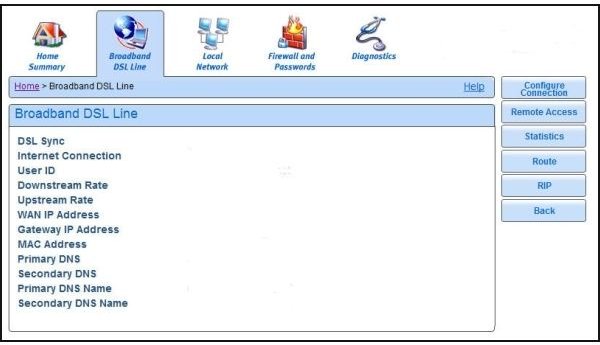
Next: Finishing the Modem Setup and Setting Up the Trendnet Router
Optionally, you can also select to switch the modem away from the “On Demand” mode to “Always On.” If you’ve ever had to unplug the modem to reset it after a period of inactivity, this option can help prevent that problem.
When done, click the “Save and Restart Connection” button.
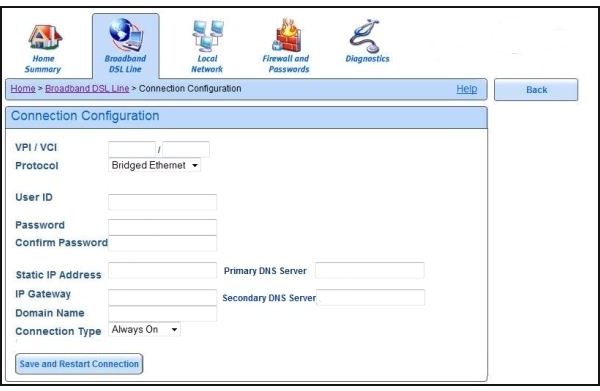
And that’s it for preparing the modem. Now we’re ready to install the Trendnet router.
Setting Up the TEW-633GR
That simple change to the modem settings will make it work with the Trendnet installer program. It will not see the modem as a router, and it won’t lead you astray during setup.
Plug the Ethernet cable from your computer into one of the orange outlets. Plug the blue cable provided by Trendnet into the blue receptacle and into your modem. Power up both the modem and the router and then wait for things to stabilize.
Then insert the Trendnet CD and start the installer if it doesn’t start automatically.
Click “Start Installation.” Then select your desired language. You may want to leave the “No thanks…” check-box unchecked. (It’s trying to sell network management software: you’ll see the offer again later in the installation.) Click NEXT to move to the next screen.
At this point, the wizard will go hunting for the modem. In the previous configuration, it would have found the modem as a router, and then confusion would have ensued. Now it finds it as a modem, and all is well.
In the following steps, it will ask you to unplug the modem. This will be departing from the steps in the User’s Guide, but follow along. The installer will “talk” to the modem for some time during this process. Just be patient. When you see the activity light flash on the modem, it’s about half-way done.
Eventually, it will ask you for your network username and password. Enter them, and then watch as it does some more configuring. It will also ask you to create a login password for the router and a network name and security key for the wireless network. It will also render some advice about WEP and WPA security.
When this is done, the router will be responsible for logging your system onto the network as well as distributing traffic among up to four wired devices and an untold horde of wireless devices.
Thanks for reading this. I hope it’s helped you get your AT&T/BellSouth Motorola 2210 ADSL+ modem up and running with your Trendnet TEW 633GR wireless router.
Related Reading
Bright Hub Review of the TRENDnet TEW 633R Wireless “N” Router - Thinking of upgrading your home or office wireless network and wanting more range and speed? If you thought wireless G and Super G were good, be prepared to be startled by N. Follow along as we unbox, set up, and test the economical and stylish Trendnet wireless N router.
WEP, WPA, and WPS - Which to Use? - When setting up a home or small business wireless network, the first thought should be about security - keeping your information private and keeping unauthorized persons out. There are several standards for wireless networking and encryption. Which is the best choice for a small network and why?
Simplified Home Networking for Vista, XP, and Windows 7 - Want to set up the simplest wireless home network for your mixed Vista, XP, and Windows 7 computers? Want a network without a “boss” computer or cumbersome passwords that works even if some of the computers are not online and the simple rule for those that are connected is “share and share alike?”
