What to Do About an ASUS Laptop Screen Problem
Blank Screens
One day, you might turn on your laptop and see a blank screen with no backlight. This doesn’t necessarily mean you have a problem with your screen. Did you check if your laptop has any power? Most ASUS laptops or Eee PC series computers have small LED lights that light up in the front of the laptop around the area where your touch pad sits. If you do not see an LED light lit up, you have no power coming into your laptop, constituting another type of problem. Check your power adapter connection to the laptop or the battery. Either your battery sits incorrectly on the laptop or your AC power adapter hasn’t been pushed in enough.
Dead Pixels
Over time, some of your pixels might show a different color inconsistent with the image displayed on the screen. You’ll see this as a small green or red dot on the screen that just stares at you the entire time you operate the computer. A pixel in an LCD screen represents one unit of the display which combines primary colors to give you a small bit of the complete image. Your computer has thousands of these pixels, each displaying one color. If you have pixel issues, you must get the screen replaced. If your laptop is under warranty, go ahead and send it to ASUS. Do not try repairing the screen yourself. Your computer, if not under warranty, must be looked at by a professional.
Image Present, But Difficult to See
You might get an image on your laptop, but no backlight. This causes an image that appears to have faded into the screen. If you have this issue, your laptop might have failed to detect that you lifted the screen to open the unit. A small switch exists in the bottom near the hinges where your laptop opens. Press the switch down a bit and let it go up. If your switch still sits stuck in a downward position, you must have a specialist look at it. As a last resort, try opening and closing the laptop multiple times to see if this frees the switch. Do not try repairing the switch on your own if you can’t do anything about it.
Distorted Image / Multiple Strange Colors Appearing on the Screen
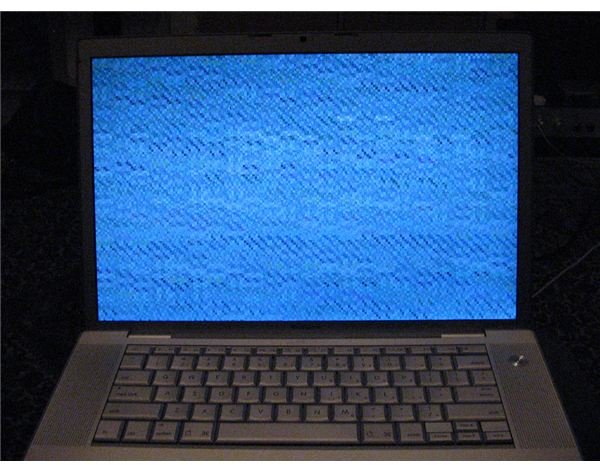
A strongly distorted image with weird colors means that your video adapter just went haywire. Try restarting your computer to see if this rectifies your problem. Your Windows logo might appear, but the problem also might appear again after your computer finishes the boot sequence. If this happens, you might have set your computer to an incompatible resolution. ASUS laptops often have a VGA connector attached to them. Attach a computer monitor to the laptop and attempt to change the resolution through the monitor to one that sits within a comfortable range. If you still experience issues, send your laptop for servicing. Inform the service representative that your laptop has a video adapter issue to help narrow down the problem.
Source: https://www.tech-faq.com/how-to-repair-a-laptop-screen.html
