How To Fix iPad 3G Problems
Basic iPad Troubleshooting
While the iPad 3G is a great computer (I’m going to call it a computer for the sake of argument), it isn’t perfect. You can still have problems with it. Some of these problems have easy fixes and others might be a little more involved. This article will help you with toubleshooting the iPad 3G. While it is geared towards iPad 3G problems, many of these steps could also work on the WiFi iPad.
The most common problem you will have is apps crashing and/or slowing down. This is an extremely easy fix. All you have to do is turn the iPad off and turn it back on. This does not mean push the power button so the screen goes black. That only puts it to sleep. You want to completely shut down the iPad. To do this hold the power button down until you see a red arrow drop down with directions to “slide to power off.” Slide the red button to the right and the unit will shut down. After it is off you can turn the iPad back on by holding the power button down until the Apple logo appears on the screen.
If it is only one app giving you issues and you are not having any other problems uninstall and reinstall the app. If you are still having problems with the same app there is a good chance the app is the problem. You can live with the bugginess or remove the app and contact the developer to see if a fix is coming.
Internet/Connectivity Problems on the iPad 3G
Another issue you might be having with your iPad 3G is connecting to the internet. This is probably an easy fix also. Let’s start with WIFI.
If you are in the range of a WiFi network and you can’t connect to the network or use the internet on that network there are several problems you might be having. You might have the wrong network password, or the network might be set to only allow certain machines. You might even be entering your own password wrong into the WiFi settings. Even easier to fix, you might have WiFi turned off in the iPad.
To fix the WiFi settings mentioned above, and the 3G problems I am about to mention, go to the settings app and find our WiFi and/or 3G settings.
If WiFi is working fine, but 3G is giving you the problem the first thing you want to do is make sure you have signed up for 3G service on your iPad. In the 3G settings you have to signup for service from ATT. You can choose 2gb of data for $25 or 250mb of data for $15 a month. Set up of the 3G service is very easy. The iPad will walk you through it once you start.
Internet/Connectivity Problems on the iPad 3G (continued)
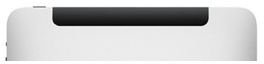
Speaking of data on the 3G iPad, you might have run out of data for the month. In this case you have to tell the iPad to renew early. You should receive a message about this on the iPad as you run out of data.
Of course, like with WiFi, you have to make sure 3G is turned on in the settings app. Also make sure Airplane Mode is off which disable 3G even though you might have an account activated.
Another issue that can be disabling your ability to use 3G service on the iPad 3G is your signal strength. If you are in an area with a poor signal or nor signal at all you will either have extremely slow internet surfing or none at all. You can check your signal strength with the bars next to the AT&T text at the top left of the iPad 3G.
Finally, and this might sound obvious but it is worth stating, you want to be sure you have a 3G iPad. The 3G iPad has the black bar across the top.
Major Issues with the iPad 3G
If you are having major issues with the iPad (it won’t power on, it constantly locks up, or just strange behavior that nothing else fixes) there are a few steps to try.
Let’s take the power issue. If your iPad 3G will not turn on connect it to the charging cable and make sure the cable is connected to a wall charger (not the computer). Connect to the charger and see if it turns on after a minute or two. If it will not turn on and iTunes still sees it when connected to the computer follow the suggestion below.
Locking up and other strange behavior calls for something more drastic. You have to erase and restore your iPad via iTunes. When the iPad is connected to the computer you want to select it in iTunes. On the first tab in iTunes for your iPad you will see a restore button. Click that button and confirm that you want to erase the iPad. If you have your iPad backed up (iTunes does this regularly) you can restore the iPad from the backup without having to reinstall and organize your apps again.
If all of the above fails it is time to call in Apple by phone or by visiting an Apple store/authorized Apple repair center. Hopefully, your iPad will still be under warranty or it is something they can quickly fix without a big charge.
Like I said at the beginning of this article the iPad is great, but it isn’t perfect. However, there are ways (like those above) that can help you troubleshoot and possibly fix your iPad 3G problems.
